When creating a Sales Followup, a Reason must be selected from the drop down. When the reason is select, the Duration drop down automatically populates with a default time-frame. The Reason and Duration options are created in Administration->Showroom Configuration->Followup Reasons & Durations.
Add New Reason
To add a Reason and an amount of time needed for this followup with the customer, select Followup Reasons & Durations->Options->Add Followup Reasons & Durations.
Enter the name of the Reason in the correlating text box.
Click Save.
The reason can be viewed from the grid with a default Duration populated.
To change the Duration, click the drop down, make a selection, and click Save.
Default Followup Reason
Click a grey star to make it yellow which will indicate the default Followup reason to be displayed first every time a followup is being scheduled.
Confirm Followups
Choose any reasons you'd like confirmed in advance, followed by choosing the number of days or hours for the confirm task to populate in the Workplan. The tasks will populate based on the time entered using the due date/time of the task.
Show Prompt
Check the box next to any reason you'd like to track whether the customer showed or did not show for a scheduled task. Ie. appointment, meeting, test drive, delivery etc. To better track the Shows/No shows on the Followup Analysis by Due Date report we have added this "Show Prompt". The default value for each "Show Prompt" column will be unchecked (0) and the user has the option of turning each on by checking the box. When this feature is turned on the user when clicking on "Complete Task" on a Sales Followup will be prompted in the Complete Task popup to "Please specify if the customer arrived for this scheduled task." then the user will click on the Show or No Show radio button to save, this is a Required Field so one of the radio buttons must be checked.
Our Followup Analysis by Due Date report will track the number of showed and no show's accordingly based on these saved settings.
NEW - Version 6.2 – Released June 23, 2016
Automate the Showed Process
We have added logic to automate the showed process to improve the overall accuracy on reporting. Here is the criteria involved in order to be automated:
1. Show Prompt must be checked off in Followup Reasons and Durations
2. The Appt has a booked date (Contact Date) prior to when the walk in occurred. This means the appt was booked before the customer was entered on the Desk Log again as Traffic.
3. The traffic has to be flagged as floor traffic, since floor traffic means the customer came in. See Showroom Configuration - Traffic Types
4. The traffic is not deleted
5. The Walk in date has to be within 3 days before or after the scheduled appt date.
Sales BDC Buffer
Have followup tasks go to the Sales BDC filter in the Workplan if not completed within the number of hours specified. Check the option to activate and enter the correct number of hours before the task will fall into the SalesBDC filter. This will help ensure past due followup tasks are being handled by the Sales BDC.

Buffer
Followup reasons can be selected for the Sales BDC Buffer, although all will be 'on' by default when activating this feature. Simply uncheck any of the Followup Reasons you do not wish to send to the Sales BDC and only those that are left checked will be visible in the Workplan > Sales BDC filter.
Active
A user is also able to activate/inactivate a Followup Reason in Showroom Configuration by simply checking or unchecking the Active check box for a Followup Reason and Save, the Active Followup Reasons will then display in Google Calendar Setup.
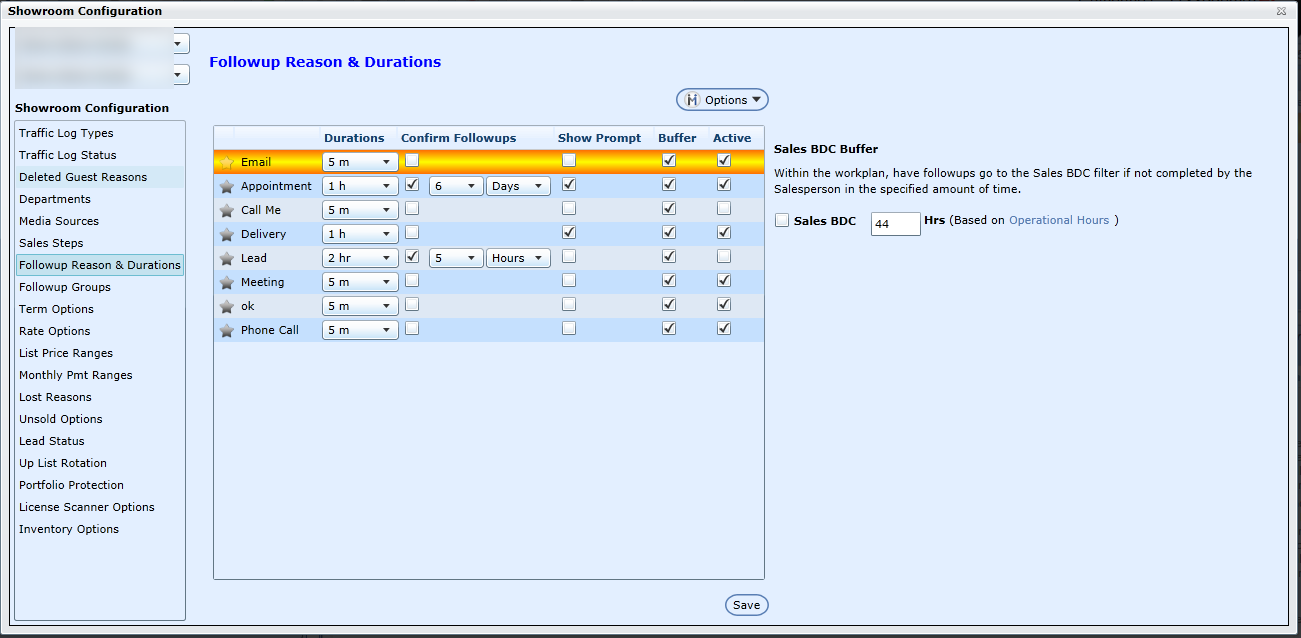
NEW - Version 6.2 – Released June 23, 2016
Followup Reason and Duration on Rapid Stores
When in Followup Reason & Durations setup screen in Showroom Configuration for Rapid stores only we have added a Rapid check box and drop downs for selection, when setup this will activate updates between DealerMine and Rapid Response.
Note: Followups can be filtered by Reason on the My Followups tab.
