When a customer clicks the option to schedule a service appointment directly from the dealerships website they will be presented with this screen, customized to fit the colors of the dealership. Customers will have two options to choose as follows:
Book Appointment Now
Sign In
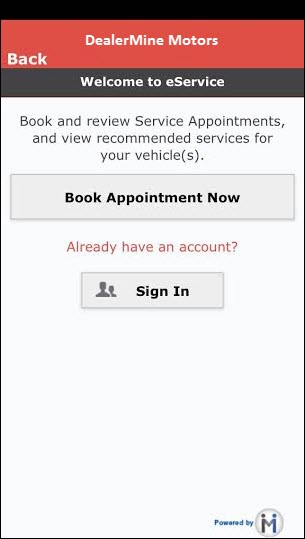
1. Book Appointment Now
Using the drop down lists, the user must select their Year, Make and Model as well as enter their current mileage.
Click NEXT STEP in the bottom right to continue.
Note: Based on the country listed in store setup, the mileage measurement will display kilometers or miles.
NEW - Version 6.2 – Released June 23, 2016
Vehicle Model Variation
When booking a Service Appointment in eService and the vehicle that is being booked has more then one Model Variation then the customer will be presented with a Variation drop down when they can select the correct Model Variation for their vehicle and then will display the Service due when clicking Next Step. This will ensure that the correct Recommended Service are displaying for the correct vehicle.
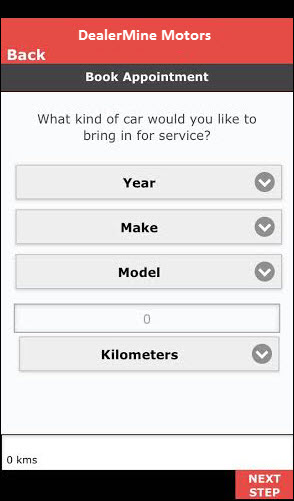
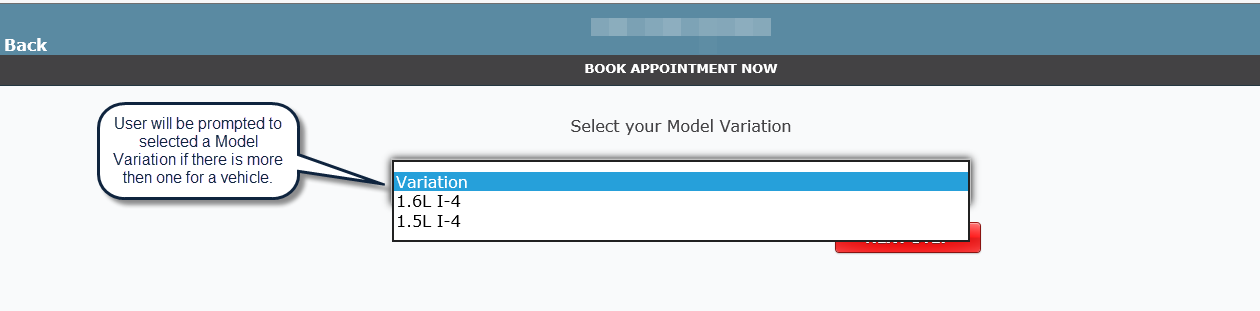
*This is only for Hyundai dealerships
Select the desired service operation(s) from the list below.
Recommended Services (will list all recommended services based on the maintenance schedule and mileage)
Or
Type My Service Request Myself
The Recommended Services list will appear and as the services are tapped with a finger or clicked with a mouse or stylis, the services will appear selected.
Click NEXT STEP in the bottom right to continue.
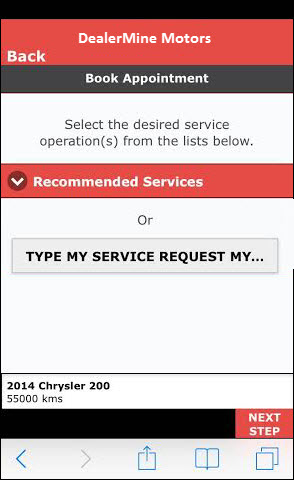
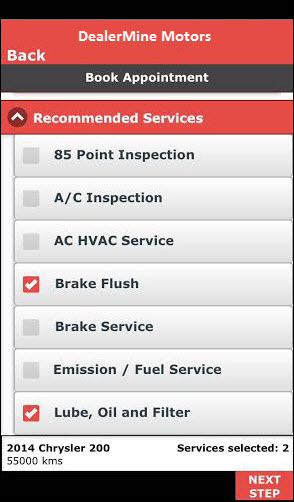
Enter any additional service needs.
Ie. need new wipers, tire is losing air, water leak etc. These comments will appear in the appointment comments field.
Click NEXT STEP in the bottom right to continue.
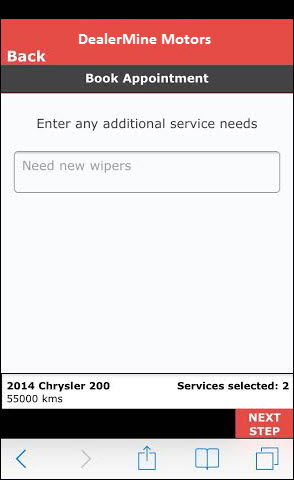
Select your appointment preference
(this screen is optional and will only be visible to customers if it's flagged as "on" in eService Configuration)
The following four options are available:
I will be dropping off my vehicle
I will be waiting for my vehicle
I require a loaner vehicle
Version 5.6 - Released Oct 15, 2015
4. I require a Shuttle - Now Shuttle service is an option in eService when booking an appointment. With the option "Display Appointment Preference Options" checked in eService Configuration then to turn this option on simply go to Transportation Configuration > Colors and select Shuttle and place a check in the "View in eService" once that is check and Saved when booking an appointment in eService Shuttle will show as an option to select for the customer booking the appointment.

All of these options will push the appropriate transportation code when booking the appointment. Ie.Drop Off, Waiter and Loaner.
If this option is not turned "on", all appointments will be considered drop off's unless an Appointment Coordinator or Advisor changes the transportation code based on the customer comments.
Click NEXT STEP in the bottom right to continue.
Choose a Date for your appointment
If a customer chooses Drop Off: all dates will be visible in a drop down list, unless prevent shop overbooking is turned on and the daily shop capacity has already been reached.
If a customer chooses Waiter: only days that have a waiter schedule setup will be visible in a drop down list. Ie. if there were no waiters on Mondays, then Mondays would not be displayed in the list.
If a customer chooses Loaner: only days where the maximum number of loaners has not been fulfilled.
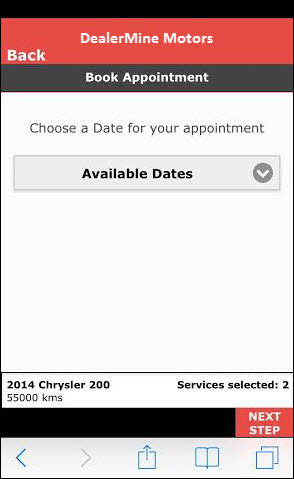
Version 5.9.3 - Released Mar 4, 2016
Next Day booking
DealerMine now defaults to the next business day for all customers booking an appointment, along with displaying the two next days thereafter. When a day is marked as "Full" in DealerMine we will display "No Appts Available" for those specific dates. This will help customers book appointments faster online without having to choose an appointment date, although they can at anytime click the date drop down to choose another date.
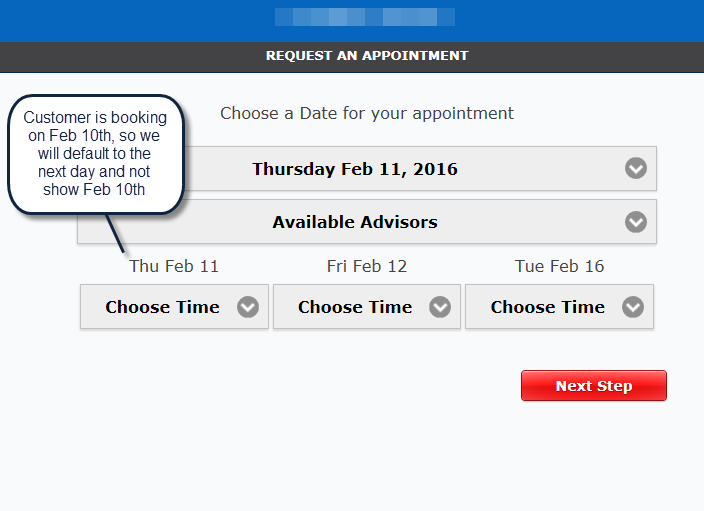
Choose an appointment time
The appointment times will vary again based on drop off, waiter or loaner. (if this option is "on")
Waiter times per day must be setup and ONLY those times will display in the drop down.
If reduce slots by any particular number to prevent overbooking is set to a value greater than zero, this will affect the appointment times.
See eService Configuration to review Additional Options.
Enter customer information: First Name, Last Name, Email, Phone and Comments (optional)
Click Confirm in the bottom right to continue.
Click Unsubscribe or learn more to view opt-in options or unsubscribe from all communications.
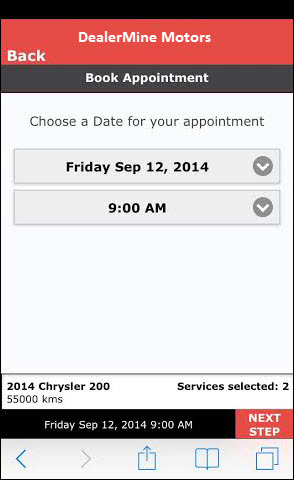
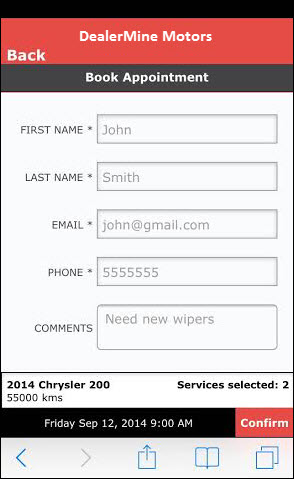
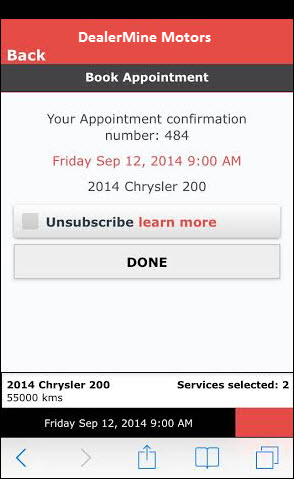
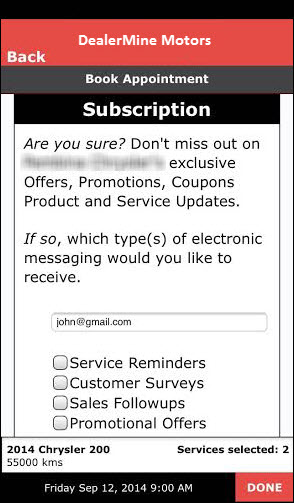
Click Done or scroll down and click Submit if the customer has made any selections.
