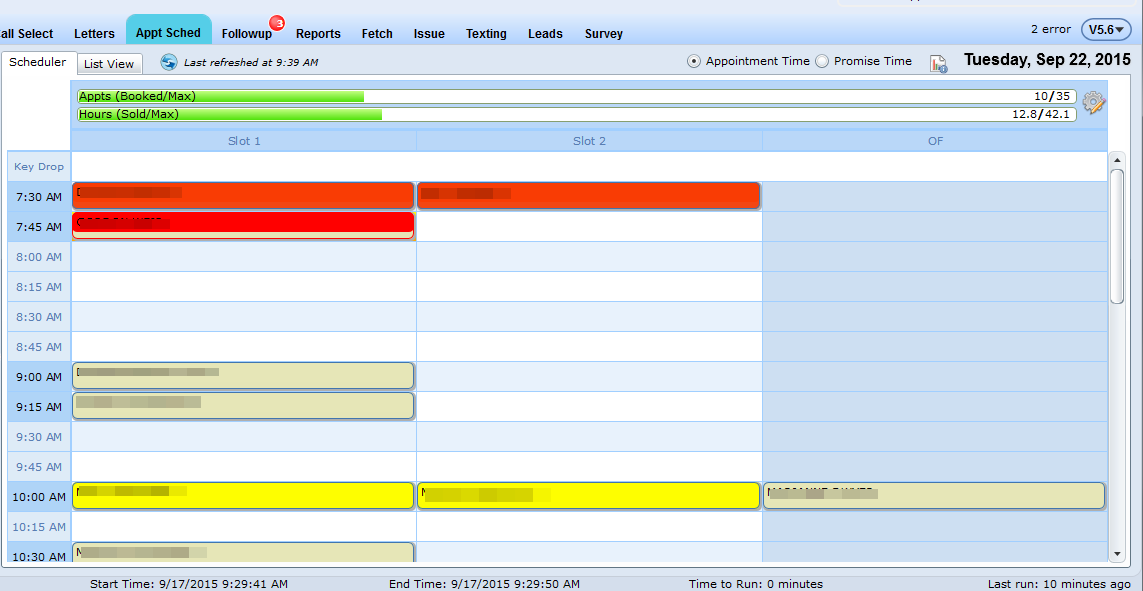
The Scheduler View is populated by default when the Appointment Schedule is first presented on the screen, and it's sorted by View By Shop.
Along the top of the tab is a graph which displays a dealership’s booked appointments and hours. This is a representation of productive time.
The first graph Appts displays how many appointments out of maximum appointments are booked for the day. If under Appointment Schedule->Shop Hours->Schedule->Max Appointments the Dealership doesn't setup hours and leaves this field as 0 (zero), then the graph displays a Max Appt based on 3 months of previous history; otherwise, the Max Appts is based off of the number entered in this column.
The second graph Hours displays how many hours out of maximum hours are booked for the day.If under Appointment Schedule->Shop Hours->Schedule->Max Hours the Dealership doesn't setup hours and leaves this field as 0 (zero) then the graph displays a Max Hours based on 3 months of previous history; otherwise, the Max Hours is based off of the number entered in this column.
If the view is sorted By Shop, the Scheduler grid column headers display by Slot and OF (overflow). The number of Slots depends on the number of Advisors setup through Dealermine's Advisor Setup screen. The row headers display the Appointment Time and intervals. If the view is sorted By Team, the column headers display the Team names.
The blocked and booked times slots are coloured according to their transportation function. Click Skills Summary Legend or Appointment Schedule Transportation Configuration for more information.
The customer's name is displayed inside the booked appointment time slots. Right click on the appointment slot to bring up the menu to Edit/Delete the appointment or to view the details for the appointment. Double click on the appointment slot, and the customer's profile screen is in view.
The screen has quarterly time slots, and this division is dynamic. Some dealerships may prefer to have their time slots grouped into intervals of every 20, 30, or 60 minutes.This can be accomplished through the administration settings for the Appointment Schedule. Click to view more on Shop Hours Setup.
Anything that is scheduled outside the grid's time frame is considered a key drop off. The Key Drop Off row is only in view if enabled through the Shop Hours Setup.
Note:
In Shop View it's possible to view opcodes booked on the schedule by clicking any opcode in the operations list. The correlating opcodes will be highlighted on the schedule with a black dashed outline.
Custom blocked times: Select any block on the Appt Schedule grid, right click, and a pop up will appear verifying a blocked time selection. Custom blocked times are colored the same as scheduled blocked times only having a dashed outline. (The User who initiated the blocked time will be visible in a hover over). Right click to delete any blocked times.
For the graphs to display accurately, Technician Schedules must be set.
Note: In the left hand side menu - If the Walk In % or No Show % are equal to zero (0%) it will assume the max total tech hours with no adjusted hours calculated to ensure the hours to sell displayed at the top of the screen is correct.
