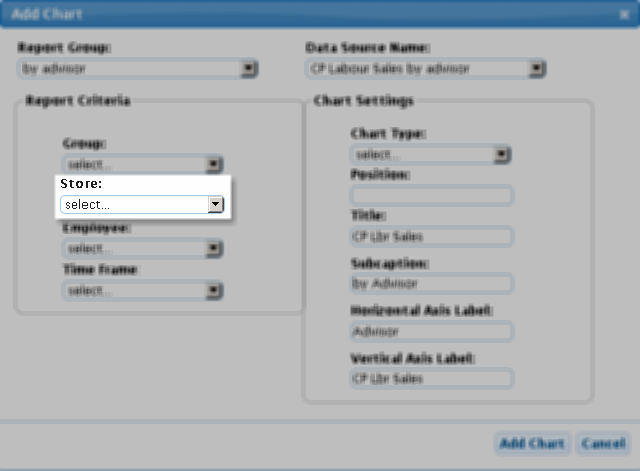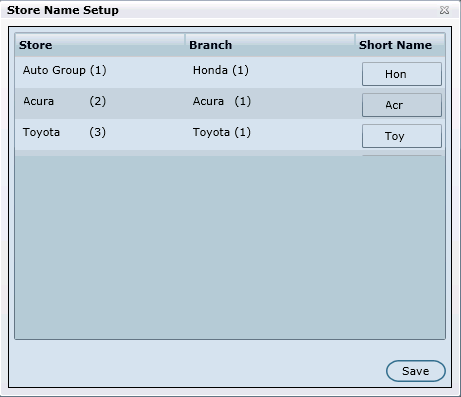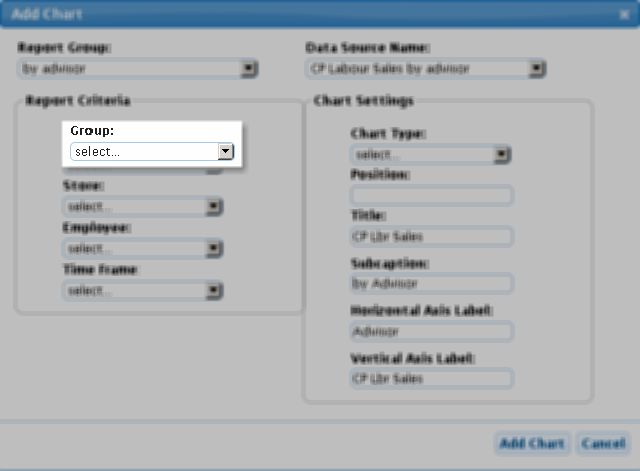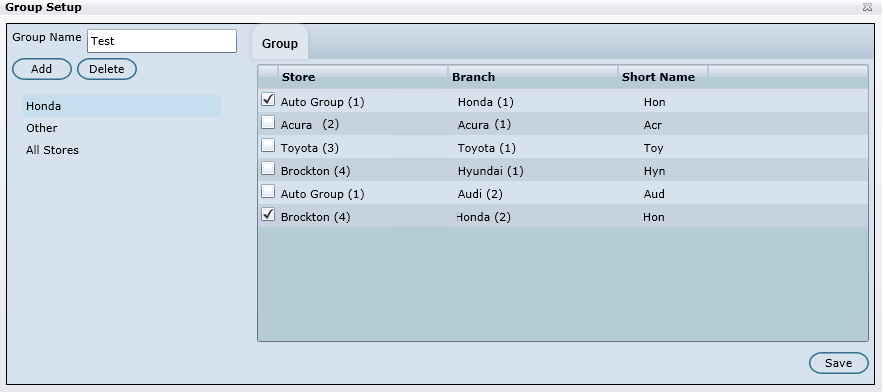Once the Dealermine Dashboard option has been turned on, Group Setup and Store Name Setup is required.
In the Dealermine application, click the DealerMine Logo (*Top Left):
Presented on the screen is the Admin Screen.
Under section Dashboard is the Group Setup and Store Name Setup.
To pull data for particular stores and branches, enter the stores in Store Name Setup. To do this, follow the steps below for Store Name Setup.
Create groups. This is useful if you want data pulled for stores for a certain: region, make/model, other, etc. To do this, follow the steps below for Group Setup.
Store Name Setup: When adding or editing a chart, to populate the Store drop down (as seen in Figure 1 below), click Store Name Setup.
A short name (aka. "nickname") needs to be created for each Store/Branch name. This name needs to be six characters or less for it to be completely seen on the Store drop down. Key the short name in the Short Name text box (as seen in Figure 2 below).
Once the above step has been completed for each store/branch, click Save.
Figure 1: Store Name drop down
Figure 2: Store Name Setup
Group Setup: When adding or editing a chart, to populate the Group drop down (as seen in Figure 3), click Group Setup.
To add the group, key the name in the Group Name text box (as seen in Figure 4).
Click Add.
An information popup is presented "Do you want to add a group?", click Yes or No.
Click the check boxes of the stores that are required for the group.
Click Save.
To delete a group, click Delete.
An information popup is presented, click Yes or No.
Click Save.
Figure 3: Group drop down
Figure 4: Group Setup