In Shop Hours you can check the option "Schedule Waiter" to activate a waiter schedule for the corresponding day. Not all days need to have a waiter schedule, but it is recommended if you'd like to limit the number of waiters throughout the day by specific time slots.
Once this option is checked for some or all days you are open for business, click the Waiter Times tab at the top.
All time slots will default to 0 (zero) waiters for each day of the week. Enter the number of waiters you'd like to schedule in for interval.
Click Save when finished each day of the week.
Once the user clicks Save, the Waiter Time Slots will now be visible on the Appointment Schedule.
NEW - Version 5.7 - Released Oct 15, 2015
Appointments being booked through DealerMine as "waiters" will only be able to be booked for the time intervals set in the Waiter Times screen.
Once the max number of slots is reached no more waiters can be booked for that time, unless however overflow bookings is allowed.
If Prevent Overbooking Shop and Prevent Overflow Bookings are both on, waiters will not be accepted once the max is reached for any interval.
If there is a Max set in the Transportation Configuration screen for "Waiters" it will be ignored if Waiter Times are set.
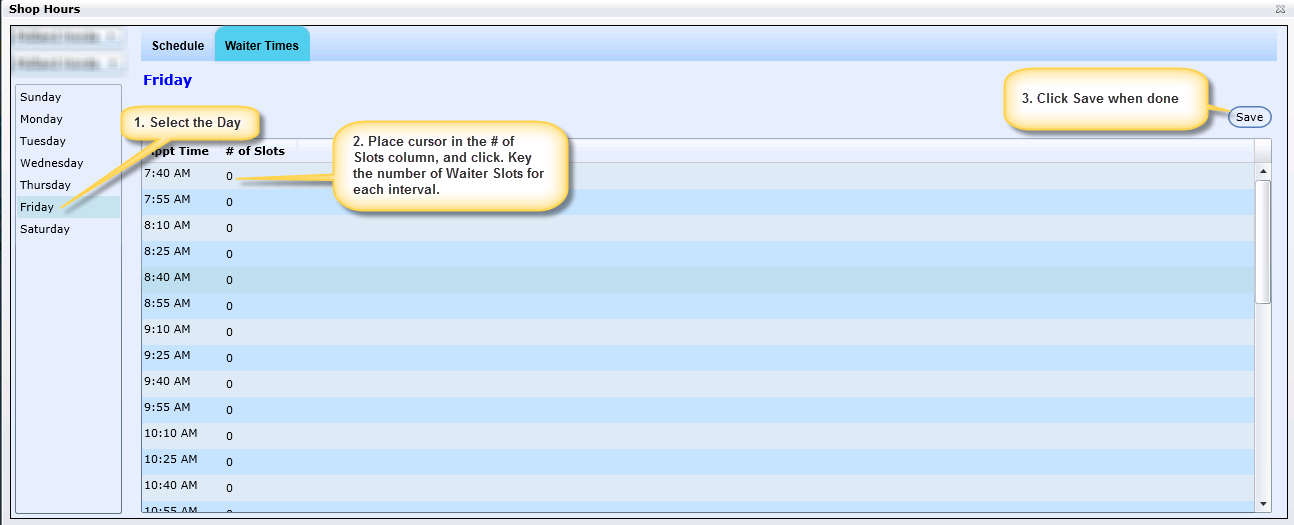
Note:
For eService, Waiter Schedules are required if the dealership wants to display the Appointment Preferences option to their customers booking online.
Unless "Prevent Overflow Booking" is activated, these slots will remain an indicator of how many Waiters are booked for that interval; the functionality will not prevent how many Waiters can be booked for the given interval.
