Email Templates
Email Templates - will display the following details in a grid format:
Template Name
Batch Flag - this flag indicates this template is currently being used on an 'active' batch email.
Language
Category
Update By
Update Date
Created By
Create Date
Last Used
Mobile - This check box on any Sales, Sales Lead or Marketing Template to make it available for use i Showroom mobile.
When a user tries to delete an Email Template that is attached to a Batch Job we will display an error message "You cannot delete a Template that is attached to a Batch Job".
The total number of templates is displayed in the top right, also giving you the option to filter by Category at the top. Use the Options menu to Add New, Edit or Delete any existing template. When a Email Template is currently setup on an active Batch Email Schedule DealerMine will now display a Red Flag beside that template with a hover over message "Currently setup for Batch Email".

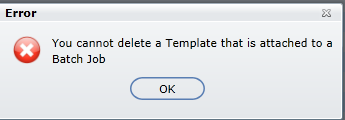
Category: ApptBooked
The ApptBooked email templates allow you to create a template that will be sent out to customers with email after every service appointment booking done in DealerMine.
The "ApptDate" and "ApptTime" merge fields must be used in order for the appointment.ics calendar to attach on the email. This will allow your customers to add the appointment in their default calendar on their computer and/or phone.
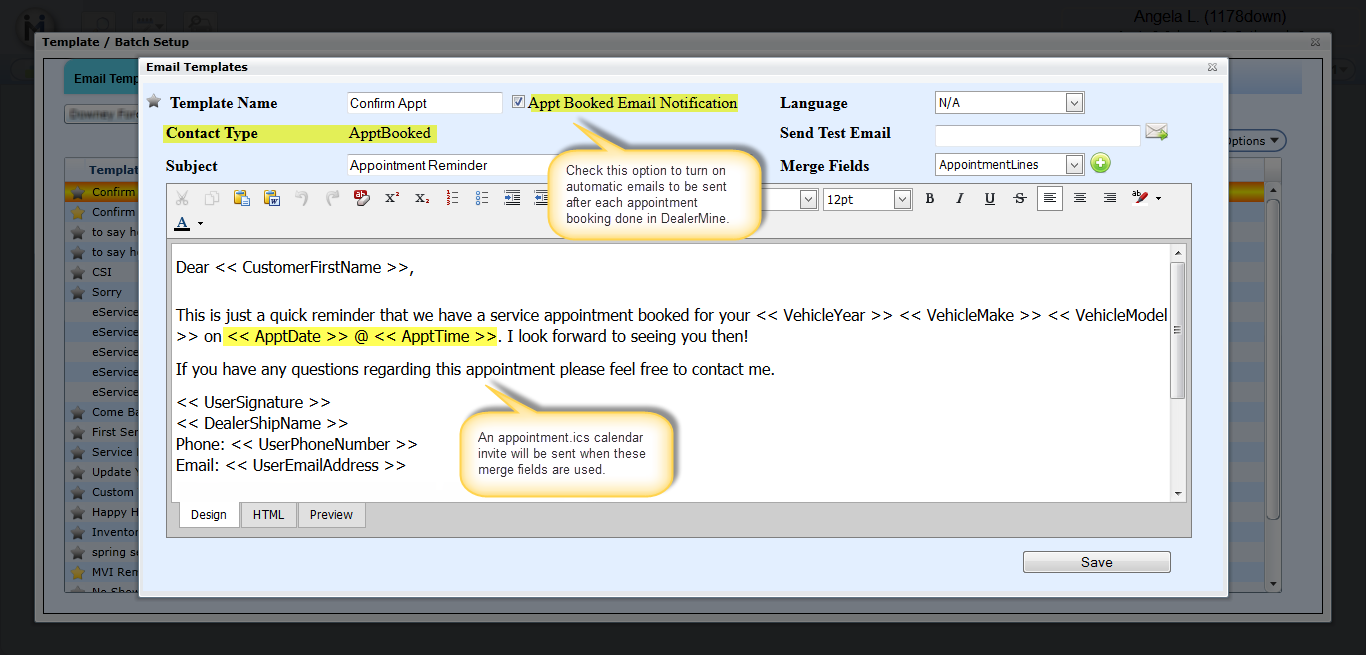
.ics Calendar Invite
The standard appointent.ics calendar event invite will be attached on all Confirm and ApptBooked email templates when the "ApptDate" and "ApptTime" merge fields are used. This will allow the recipient the option to click to add an event to their default calendar.
Note:
Default Template - the star icon must be clicked in the edit screen in order to make any email or text template the default for any category (contact type).
Language must be selected in the edit screen in order to populate on the main screen view.
Send Test Emails can be sent from the edit screen.
For emails, when adding a merge field place your cursor in either the subject line or the body of the email before hitting the grey plus button. The merge field will add where the cursor was last placed.
When adding hyperlinks they will only be active and testable when sending a test email. We recommend sending a test email for all templates before sending to customers.
New merge fields added:
"TransportationCode" - This merge field will pull the Transportation code from the booked appointment and display it in the Email as Drop Off, Waiter, Shuttle etc when sending to the customer.
"Booked For" - When sending out an email to Confirm an appointment the merge field << BookedFor >> will pull the Service Advisor's name that the appointment was booked for.
