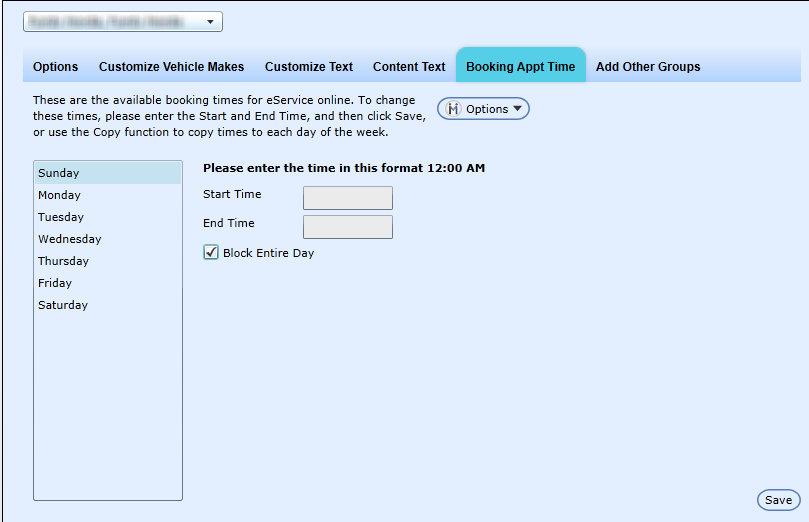The eService online application's appointment times can be controlled through the Booking Appt Time tab. Where the Options tab prevents over booking by reducing the number of slots available, use this tab to prevent over-booking by day.
Go to the Administration button.
Select eService Configuration->Booking Appt Time.
Select a day of the week, and key the Start and End Time in the correlating text boxes.
Click Save.
Customers will not be able to book online outside of these time frames.
If a Dealership is open on a certain day of the week, but would like to block an entire day from their eService portal calendar to prevent a customer from booking an appointmnet, from the Administration screens, select eService Configuration->Booking Appt Time-> select the day of the week from the list box, and check Block Entire Day and click Save. The customer is now unable to book an appointment for the blocked day.
Note: If appointment-booking-times are not setup in this screen, eService will always default to the Shop Hour's first and last appointment booking times. This tab is currently pre-populated with appointment times of 6:00 AM and 11:45 PM (these are place holders), and these pre-populated times do not affect the eService schedule; eService displays the Shop hours unless these defaulted times are changed.