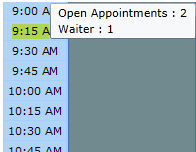Side Bar Menu: Operations, Stats and Legend
Note:
For the Operations and Stats tab, statistical numbers for present and future dates are based on historical data. Past date statistics are based on actual numbers.
If technicians are not setup, the counts and hours are based out of zero. In order for the counts to be based on historical data and to be calculated, technicians have to be added, and the counts and hours are based upon the maintenances those technicians have worked and how long it takes to complete that maintenance.
For the Scheduler view:
When a user selects an Operations code from the Operations tab, the code turns yellow on the tab, and the appointments with that selected Operation Code are outlined with a bolded dashed line on the Appointment Schedule.
If the user wants to un-select the outlined appointments, they have to go to the Operations Tab and click the code again that is outlined in yellow.
If the user selects an appointment from the Appointment Schedule pad, the selected Appointment Cell outlines in red, and the operation codes detailed in the appointment are underlined with a bold line at the top of the Operations tab.
If the user selects an Operation Code from the tab, the appointments associated are bolded with a dashed line. The user can leave those appointments selected and also select an appointment from the Appointment Schedule. The operation codes detailed in the selected appointment are underlined with a bold line at the top of the Operations tab and the appointments with the dashes have an operation code outlined in Yellow on the tab. This makes it easy for the user to see details of an appointment's opcodes while comparing it to other appointment opcodes on the pad.
1. Operations Tab: Displays the operation codes booked for the selected day
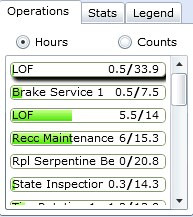
Radio Buttons:
a. Hours If the Hours radio button is selected, each opcode displays the amount hours booked out of the maximum hours available for that maintenance.
b. Counts If the Counts command button is selected, each opcode displays the amount of service appointments booked out of the maximum service appointments available for that maintenance.

How are the maximum hours/counts calculated for each service shown in the Operations list?
DealerMine forecasts a daily maximum shown in hours/counts for each service that could be performed that day based on technician's primary services. We use historical data to know which skills are primary and which are secondary. All Technicians daily working hours (Techs that have work schedules setup in Technician Setup), will be used to calculate the maximum hours/counts per service.
I.e. Oil Change is 0.3 hrs.
There are 5 Techs working 8 hours a day and Oil Change is their primary service.
5 techs x 8 hrs = 40 hrs / 0.3 (est time per oil change) = 133 (max count) or 40 (max hrs)
Opcode Control Warning
When a Maintenance Group or Recall/Repair Opcode Group has reached or surpassed it's daily limit a red ! will display. If you hover over this it will clearly show the daily limit as well as the categories it can be booked under. I.e. Morning, Afternoon or Evening.
Go to Opcode Control Setup
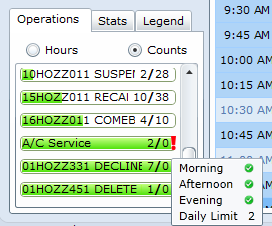
2. Stats Tab: Displays the appointment statistics for the day.
The Hours to Sell and Maximum Appointments incorporate the Walk-In/No Show adjustments for stores that do not override those maximums.
These adjustments are considered when determining whether there are too many appointments booked for a store with the Prevent Shop Overbooking checked. If Prevent Overbooking Shop/Overflow Booking is not checked, the adjustments are not made. ROs are incorporated for the current day in all view modes. If booking for later in the current day, this counts against the overbooking limit.
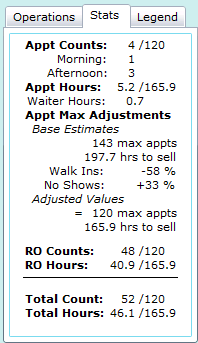
a. Appt Counts
Displayed is the total amount of service appointments booked out of the total maximum service appointments available for that day. The system won't allow for more appointments to be booked over the allotted maximum appointment. The Appt numbers are also represented in the graphs on the Scheduler and List tab.
Morning appts have an appt time earlier than 12 noon. Anything 12 noon and after is considered an afternoon appt.
We have added Evening below Afternoon and this option must be turned on in Shop Hours. In Shop Hours you can specify your evening hours per day and appointments will fall into this time frame when booked on or after this time. To activate this per day go to Admin screen > Shop Hours > Schedule, there you will see at the end of the Grid a column "Evening Appt Stats" place a check in the box and enter the time in which you would like the Appt to count/show as Evening Appts in the Stats section. In order to make any changing to Evening Appt Stats there must be a check in the box first. If the Evening Appt Stats is unchecked in Shop Hours then it will not display on the Stats in Appt Sched.
b. Appt Hours
Is the same as above except it's represented by the shop hours
c. Appt Max Adjustments
Walk Ins: If a present or future date is selected, it's a percentage of walk-in appointments allotted for that day based on historical data, using the last 3 months for that specific day of the week only.
No Shows: If a future date is selected, it's a percentage of No Show appointments for that day based on historical data, using the last 3 months for that specific day of the week only.
+ or - hours
Depending on the walk ins and/or no shows, this can increase or decrease the Total amount of Hours and Counts for the day
Waiter Hours
The Waiter Hours is a sum of estimated times for each opcode booked on a "Waiter" appointment for the selected day.
Note: If the Walk In % or No Show % are equal to zero (0%) it will assume the max total tech hours with no adjusted hours calculated to ensure the hours to sell displayed at the top of the screen is correct.
d. RO Counts:
Open RO's are displayed on the Appointment Schedule for the current day and any past date
Displayed is the total amount of repair orders booked out of the total maximum repair orders available for that day. Open RO's display based on the status of the WIP as follows:
No Status
In Process
Finished
If a future date is selected, the RO Counts are at zero
Total Counts will be the same as RO counts for past and present dates.
e. RO Hours
Is the same as above except it's represented by the RO Hours
f. Total Counts
= (Appointment Counts) + (Walk in counts) - (No shows). Total counts will be the same as RO counts for past and present dates.
g. Total Hours
= (Appointment Counts) + (Walk in counts) - (No shows) out of the total available hours for the day. Total Counts will be the same as RO counts for past and present dates.
3. Legend:
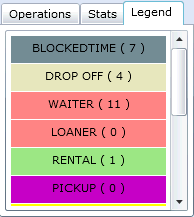
Displays the appointment schedule colour scheme break down with the number of time slots blocked for the correlating function. For example, a pink coloured block could have the title Waiter (7) representing time slots coloured pink are times with people waiting for their appointment to be completed, and there are 7 slots booked for waiters that day.
Note: the colour scheme for this screen is created under Administration->Transportation Configuration. To read more on the legend setup, click Transportation Configuration
The Waiter count will display in the Legend letting the user know how many can be book for the day (i.e. 11/20) this will act as another reminder for the user when booking an Appointment with a Waiter, this will depend on the limit set in Transportation Configuration>Colors>Waiters.
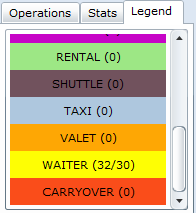
Waiters
To help better control the Appointment with Waiters now when on the Appt Sched and hovering over the time intervals on the grid the waiter count will display in the hover over popup for that time interval. You can also select Waiter from the Type filter as well to see all the waiter for the day.