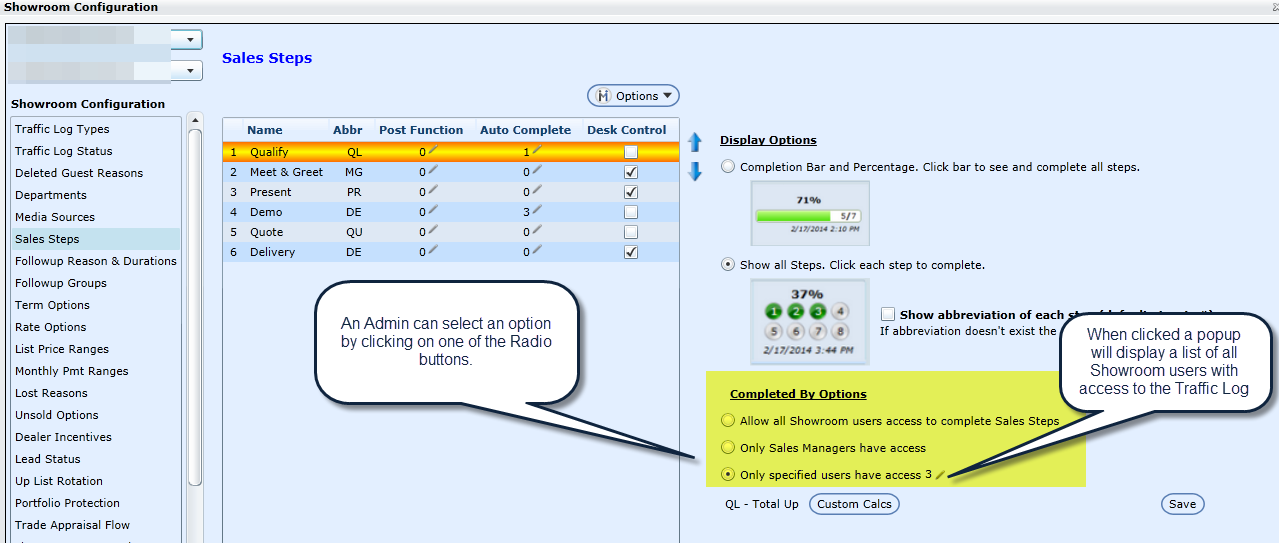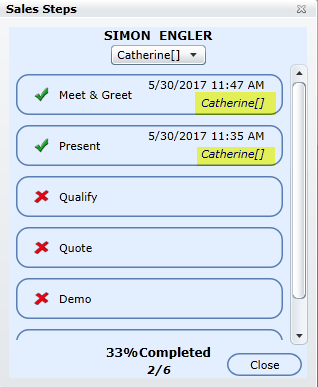Sales steps are customizable for each store/branch and you can save an unlimited amount of steps to fit your current sales process. DealerMine helps to mimic your sales process by offering this customization and three different display options, along with setting a post function on any step.
To add/delete Steps to Sale, click Options. Steps can not be modified after being saved, they can only be deleted and then re-entered.
You can also enter an abbreviation for each step that can be displayed on the Traffic Log. Abbreviations are limited to two characters.
Click the pencil icon in the post function section to set up a post function on any step that requires a next action. There are four choices as follows:
Followup - must choose one followup reason type
Vehicle Selection
Worksheet
Trade Appraisal
You can choose multiple post functions for the same sales step and decide the order in which they will be displayed by users the blue arrows.
Use the arrows to the right of the list of Sales Steps to change the order in which the steps are viewed from the Sales Steps screen on the Traffic Log.
Choose your Display Option from the following 3 options:
Completion Bar and Percentage
Show all Steps numbered.
Show all Steps using abbreviation as opposed to the number.
In Showroom Configuration > Sales Steps we have added an Auto Complete column next to Post Function. When the user clicks on the pencil in the Auto Complete column for one of the Sales Steps it will open an Auto complete popup. Here the user is able to check one or more options and save. The options to select from are as follows:
Scheduled Followup
Worksheet Completed
Vehicle Selected
Trade Entered
Based on the saved options in the "Auto Complete" section in Showroom Configuration for a Sale Step DealerMine will mark that Sales Steps as completed in the Traffic Log once any of the saved actions have taken place prior to the Sales Steps being updated.
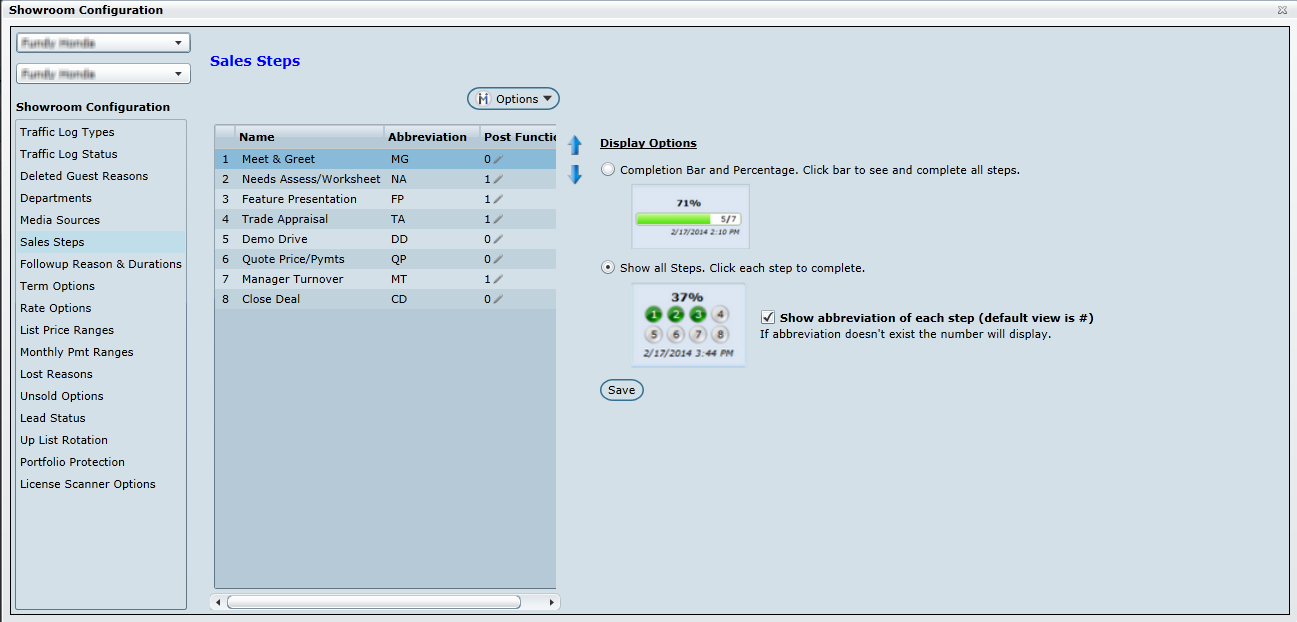
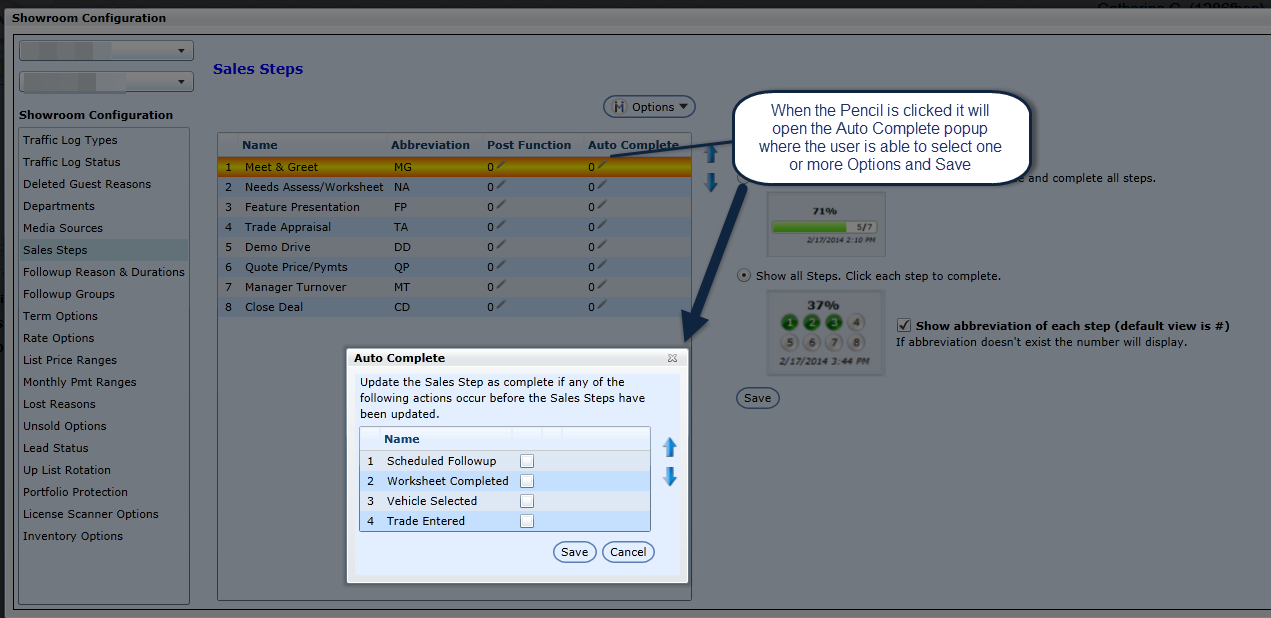
Custom Calcs
Now a Dealership is able to customize how the calculations are done for Traffic Types and Sales Steps when viewing the Sales Cycle Reports.
In Showroom Configuration an Admin user can customize the calculation by clicking on the Custom Calc button and enter the new formula. When the Custom Calcs button is clicked, a Custom Calcs popup will display, the user can add a Formula (if no formula found, the default formula will display) and Save.
DealerMine will display the proper values in the formula, the abbreviation that is used to represent each Sales Step will be used in the Formula and in the Read only list. When an abbreviation is changed the Formula and the Read Only list will update automatically. The Custom Calcs popup will display a read only Variable List and a formula textbox where the user can enter their custom formula base on that read only grid. There will be 4 headers in the read only Variable List starting with "@" then append the following word to it base on each header then append the record KEY on that.
Traffic Counts = UP - are all the values from Traffic Log Types with the Abbreviation “UP”(Ex : @UP43)
Sold Counts = SOLD - - are all the values from Traffic Log Types with the Abbreviation “SOLD” (ex : @SOLD33)
Steps Counts = STEP - are all values from Sales Steps with the Abbreviation “STEP" append to it.
(ex : @STEP49)
Other = Nothing to append its custom (ex: @Tot)
The Formula can be 500 characters long, if there is not enough room to display the total formula DealerMine will display (...) when clicked a popup will display showing the total formula for the user to view
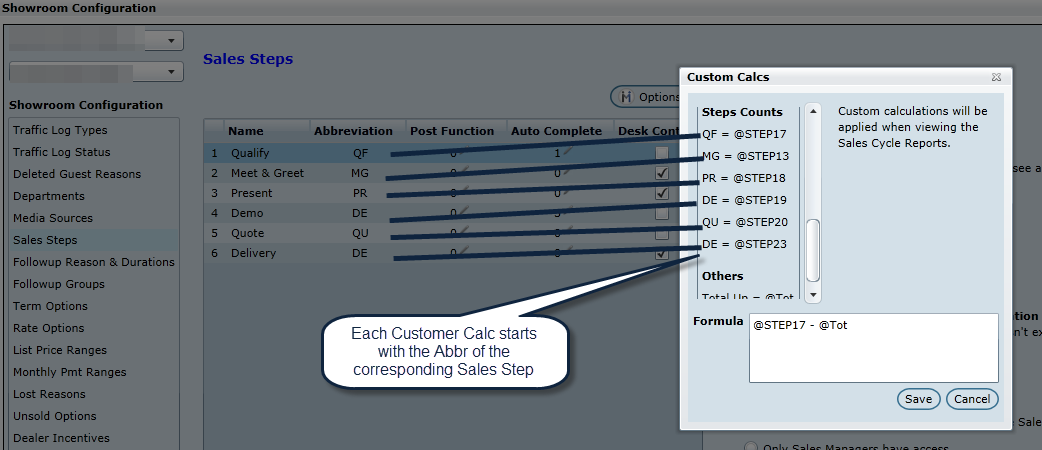
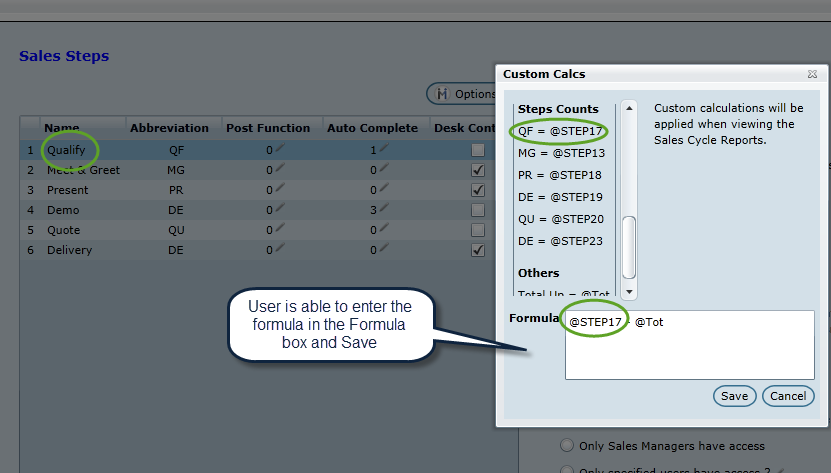
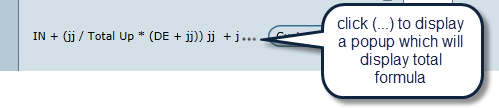
Note * When changing the formula in the Custom Calc it will be applied when viewing the Sales Cycle Reports.
* Default = selectedItem / @Tot (from global)
Sales Steps access to Complete
In In Showroom Configuration > Sales Steps we have added a new option called "Completed By Options". Here an Admin can select what user will have access to Complete Sales Steps when on the Traffic Log.
There are 3 options to choose from:
Allow All Showroom users access to complete Sales Steps
Only Sales Manages have access
Only specified users have access - this option will display a pencil, when clicked a Showroom User popup will display with all the Showroom users that have access to the Traffic Log. The Admin can select which users will have access to complete the Sales Steps when on the Traffic Log > Desk Log.
Show Username who completed the Sales Step
We will now display the username of the person that has completed that sales step in the "Sales Step" popup screen under the Date and Time stamp.