Batch Letters
Batch letters can be setup to send out for Confirms, CSI, Maintenance and No Shows and the contacts will pull from the daily contact list; meaning they must be due for specified contact type in order to qualify to receive a letter. Batch letters are most commonly setup for maintenance reminders to help aid your BDC to get through the maintenance contacts that are presented daily.
1. Add New Letter Batch Contacts
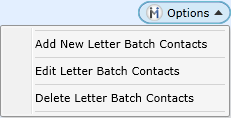
Now a user is not permitted to delete Batch Letter Schedules if they have already ran and Contact History exists, they will only be permitted to delete a Batch Letter Schedule that has not run. When a user tries to delete a Batch Letter Schedule that has ran and Contact History exists, DealerMine will display an Error message letting the user know they cannot delete. The user then can inactive the Batch Letter Schedule by clicking on the Green check mark on the grid which will stop it from running.
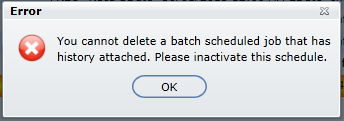
2. Setting up Batch Letter Specifications
Note: Letters must be setup and linked to Batch in the "Manage Letter Templates" screen first in order to link them up to a batch schedule.
Choose Contact Type (CSI, Confirm, Maintenance or No Show)
Choose a letter that has been setup for that specific Contact Type (Manage Letter Templates)
Choose a language
# to Send - enter how many letters to send in each batch
# of days between - enter how many days must elapse before this customer can qualify to receive this same batch letter.
Send Time - this will default to 4:00am which is just after the nightly download finishes, updating the contacts.
Target - Choose a target to send to...., whether it's W for the CSI example as shown.
Exclude Cust w/Email - this option will allow you to not send the letter to any customer with an email.
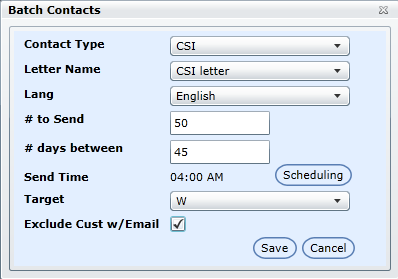

Scheduling will allow you to control what days you'd like the batch letters to generate.
The Frequency will default to recurring, having the option to set to 'once'.
Choose a Start Date and Time
Choose a Range (will default to Infinite, but there is an option to set an Expiry date for the schedule to stop.
Check off the Work Days to send letters on.., they can be sent as little as one day as week or all.
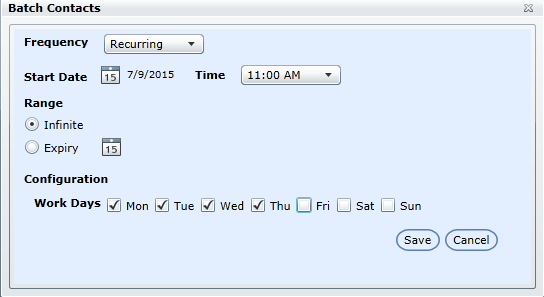
Now when a user is in Scheduling for either Batch Letters and for Date & Time chooses a time or date in the past then the following message will display "This schedule is set in the past and will run immediately" (user can accept or cancel to choose another Date Time). The Time drop down will have a selection from 6AM to 10PM.
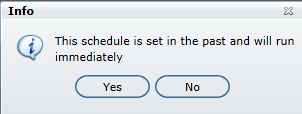
Click Save when done.
Saved Batch Letter Schedules

Represents an active batch letter schedule. Click to make it inactive at any time.

Represents an inactive batch letter schedule. Click to make it active at any time.
The following columns of data are displayed from left to right in the grid:
Contact Type
Letter Name
Language
# to Send
# days between
Send Time
Target
Exclude Cust w/Email
Update By
Update Date
Batch Contact Setup
We have added a new feature in the Admin Screen > Global Setup > Manage Letter Templates whereby a user that has access can view the linked Batch Letters. To view the Batch Letters in Manage Letter Templates simply place a check in the "View/Link Batch Letters" check box, when this is checked we will show only linked letters setup for batch. When it's unchecked show only linked letters for the username logged in.
Note:
Select any row and choose Options > Edit Letter Batch Contacts to make any changes to this batch schedule.
Select any row and choose Options > Delete Letter Batch Contacts to delete any batch letter schedule from the grid.
To verify if batch emails were sent on any given date, please run Key Report 4 - Contact Analysis and view the username: Mailing.
We will display a Store/Branch drop down when Printing Letters this permit this user to choose the Store/Branch from the drop down before printing their letters.
Printing Batch Letters
To Print Batch letters the user would click on the Letters tab and then click on the correct Store/Branch and then click the check box "Show Batch Letters", all the letters will display on the grid as regular letters would.
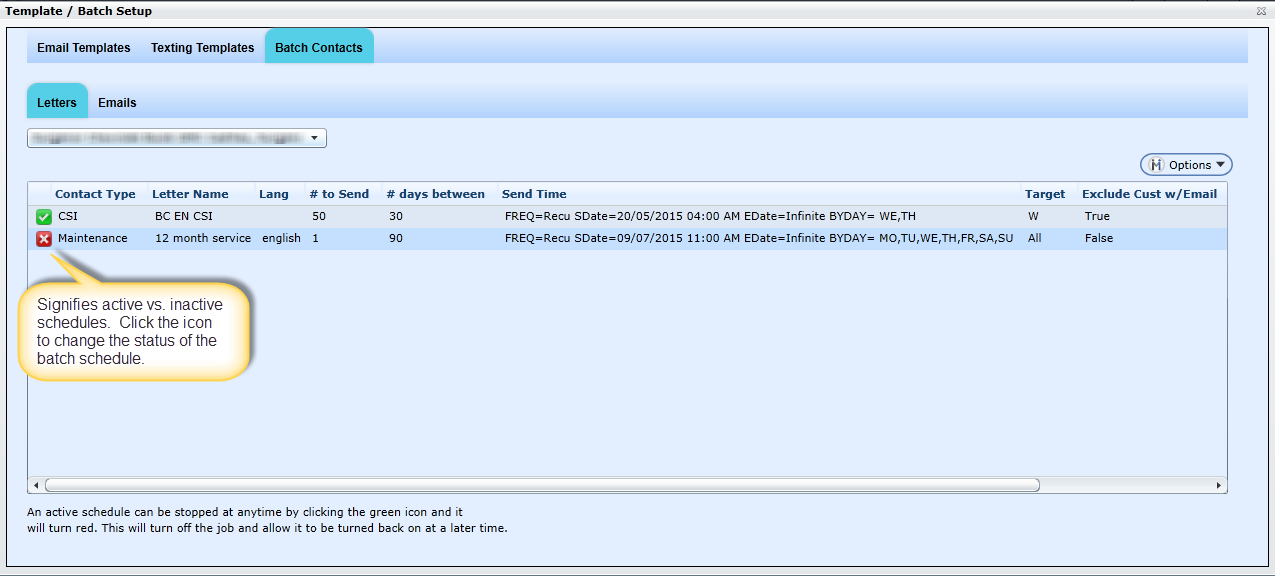
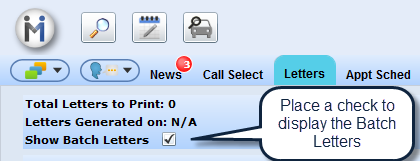
*Printing Batch Letters has the same rule as printing regular letters, all letters must be printed from the previous day in order to generated new letters for the current day.
Go to Batch Emails
