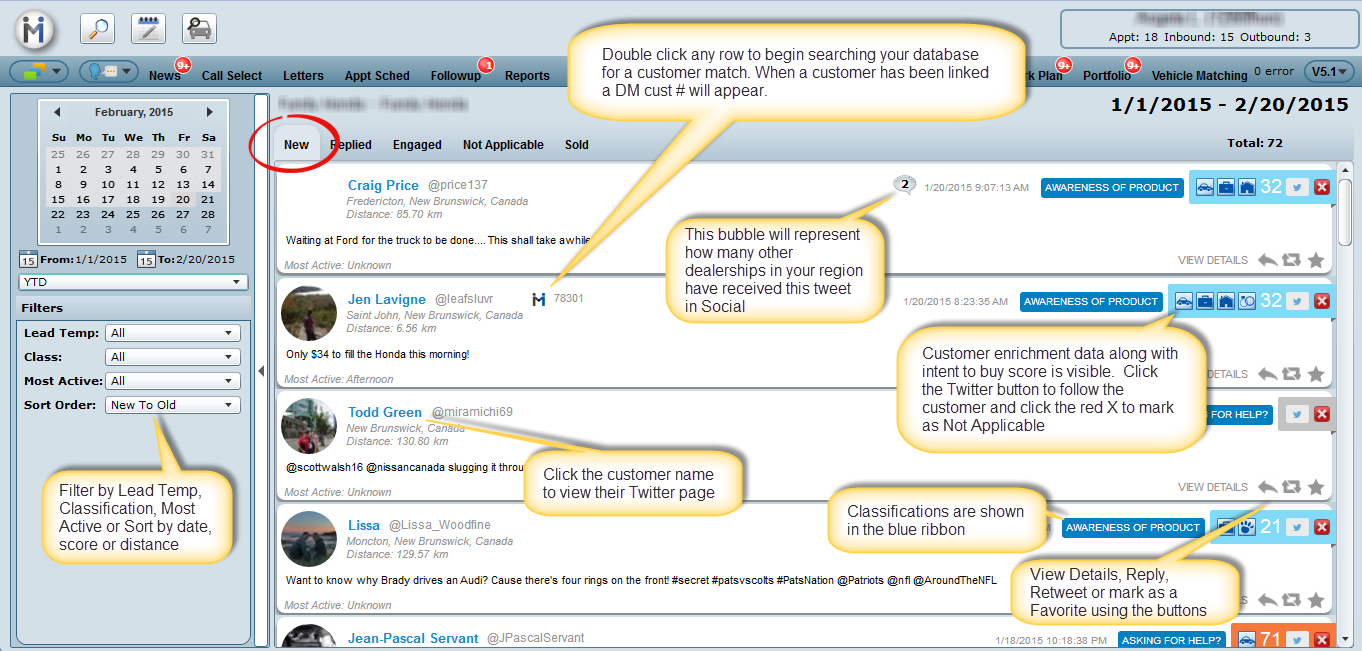Social - New
All twitter leads within the region specified by the dealership that are relevant to the automotive industry will be visible first in the "New" tab. The new tab will sort all conversations by newest to oldest having other sorting options available.The purpose of Social is to make it easy for your dealership to listen and engage with online Twitter conversations that may benefit your business, by means of sales, service, referrals, increase CSI etc.
Note: We will exclude any tweets made from the dealership twitter handle from appearing in the New tab.
Link to Existing Customer or Newly Added Prospect File
Double click on any row (white area) to begin searching your dealerships database for a customer match, or create a new prospect file. Once a lead is linked a DM customer number will appear to the right of the customer name in Social.
DealerMine will automatically link a social lead to a an existing customer and/or prospect file if the exact Twitter handle is listed on only one customer file in your database. If there are two or more possible matches, DealerMine will not automatically link the customer file.
Location
We detect location in two places, data.location and data.author.location ... the former is provided if the user has turned on the GPS while tweeting (we reverse geocode it), the latter is the author's profile location (which is detected by our algorithms). There will be social leads that do not display a city and/or province or state. In these circumstances a guesstimate will be used to determine the location using the center point of the province/state or country.
Reply, Retweet or Favorite
If you reply to a customer in Social, you will be replying on behalf of the dealerships twitter handle. All Social customers you have replied to in the "New" tab will bump into the "Replied" tab since you have replied to this customer. This is one way you can organize your Social conversations. You do not have to link a customer in order to reply, retweet or favorite one of their tweets.
Calendar & Date Selections
The default view will be Today, providing the user to use a To-From date range using the calendar or choose a quick date selection using the drop down.
Filters
There are four filters as follows:
1. Lead Temp (based on Intent to Buy Scores)
Hot 76-100
Warm 51-75
Cold 0-50
Not Lead (no score)
Intent to Buy Score
From a high-level point of view though, the Intent to Buy Score represents how much purchase intent is present in the message. We use 60+ signals to arrive at the score, and they include the properties of the message (semantic breakdown, sentiment, ...) as well as properties of the author (age, disposable income level, interests etc.)
2. Class (Classification)
Awareness of Product
Asking for Help
Getting Rid of Product
Sales Lead
Advocates and Ravers
Repair/Service
Customer Service Leads
3. Most Active (based on when the user is most active on Twitter)
Early Morning
Morning
Afternoon
Evening
Late Night
Unknown
4. Sort Order
New to Old (Default)
Old to New
High to Low (based on intent to buy score)
Low to High
Close to Far (based on distance from dealership)
Far to Close