Block Times will allow you to block out any unavailable times for any team you select. Any times you block out for lunches, breaks etc., will override all available times for Advisors that are linked to the team.
Using the Options drop down, click Add New Rule to add a blocked time. (Same screen as setting up work schedules for Advisors and Technicians)
Choose a Begin Date - will always default to the Monday of the current week.
Choose Start Time and End Time
Frequency - Defaults to Weekly, however can be changed to None, Hourly, Daily, Monthly or Yearly.
Interval - The interval if 1, will tell the system to repeat this same rule every week. If 2, repeat every other week; if 3, every third week and so on. This is based on the Frequency being set to Weekly.
Range - Defaults to Infinite - meaning the cycle is endless. You have the option of choosing a certain number of occurrences, or an until date.
Extra - Use this section to determine which days of the week the rule is being applied to.
Hit Save to ensure the new rule is saved.
Note: Custom blocked times: Select any block on the Appt Schedule grid, right click, and a pop up will appear verifying a blocked time selection. Custom blocked times are colored the same as scheduled blocked times only having a dashed outline. (The User who initiated the blocked time will be visible in a hover over). Right click to delete any blocked times.
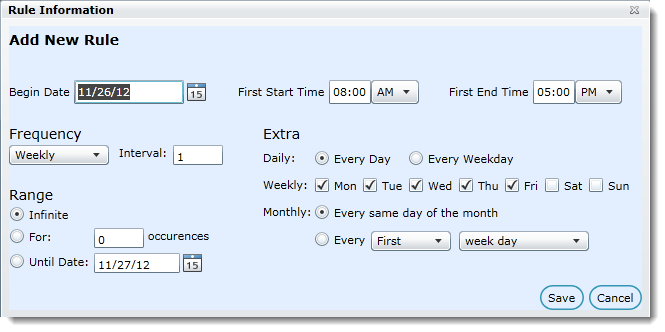
Blocked Times per Team
We have added a new feature to Team Setup which allows you the flexibility of always displaying an available slot(s) on the Appt Schedule in Team View, regardless of blocked time that may exist. This is turned off by default for all teams, but can be turned on in Team Setup. The number of slots available to display is dictated by the number of Service Advisors assigned to that team, plus any additional buffer slots that may have been added.
"Blocked times by default are applied to all slots for each Team"
Always display ____ slots as available regardless of blocked times set.
I.e. "Always display 2 slots as available regardless of blocked times set" will always show two slots as being available even when blocked times exist for that team. This also applies to custom blocks made on the fly... they will not block if this option has a value greater than or equal to 1.
Go to 2. Specification
