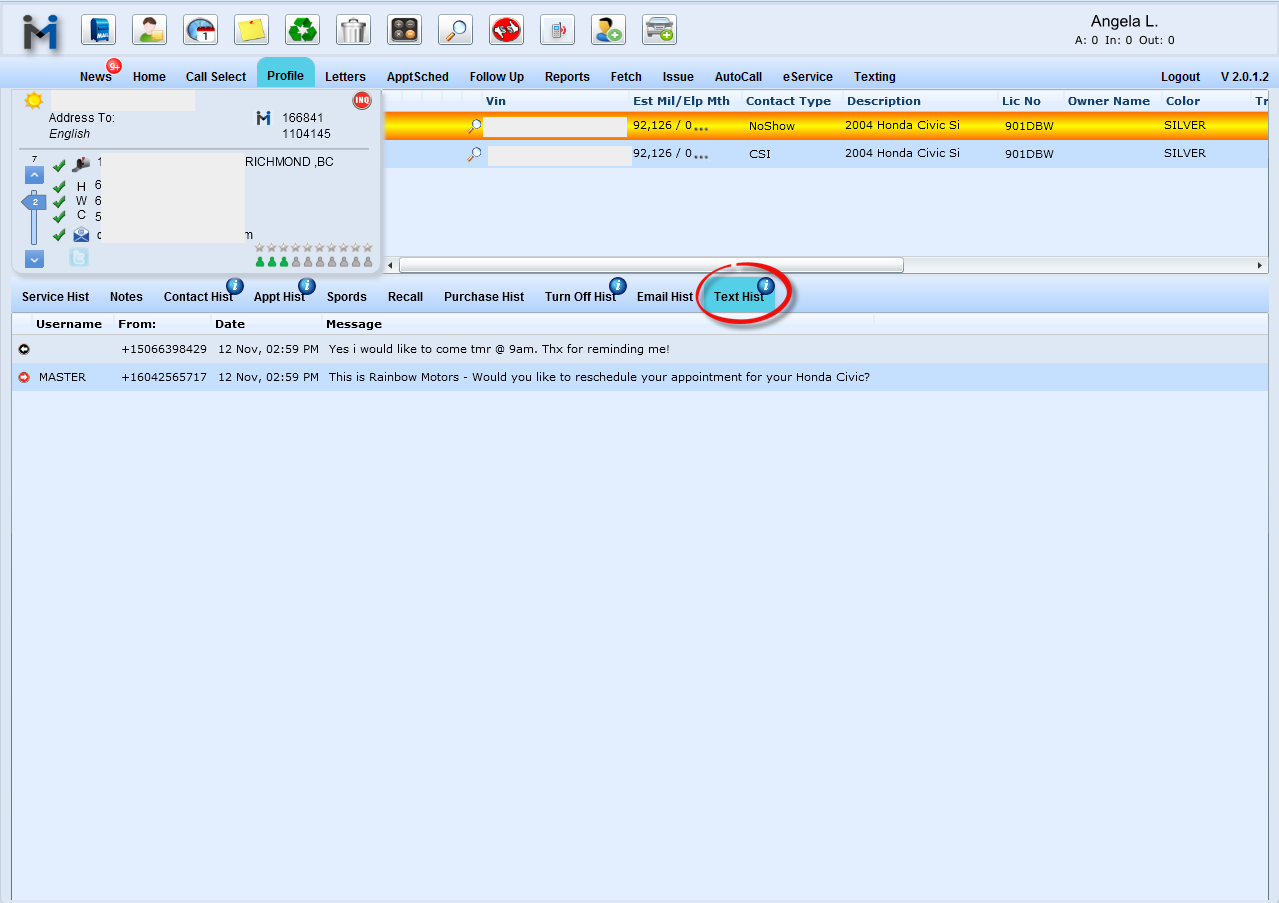Sending a Text
To send a text message to a customer through DealerMine, they must be turned on for the contact method "Text".
Customer must have a 10-digit cell phone number.

Click theText Action button to initiate sending a text to any customer who is turned on.
A phone slides in from the right side of the monitor allowing you to type a message to your customer.
If you see the message shown circled below, this indicates the customer is still turned off for Texting.
If no message appears, simply type the text, hit enter or click Send.
Figure 1: SMS button and Phone Control
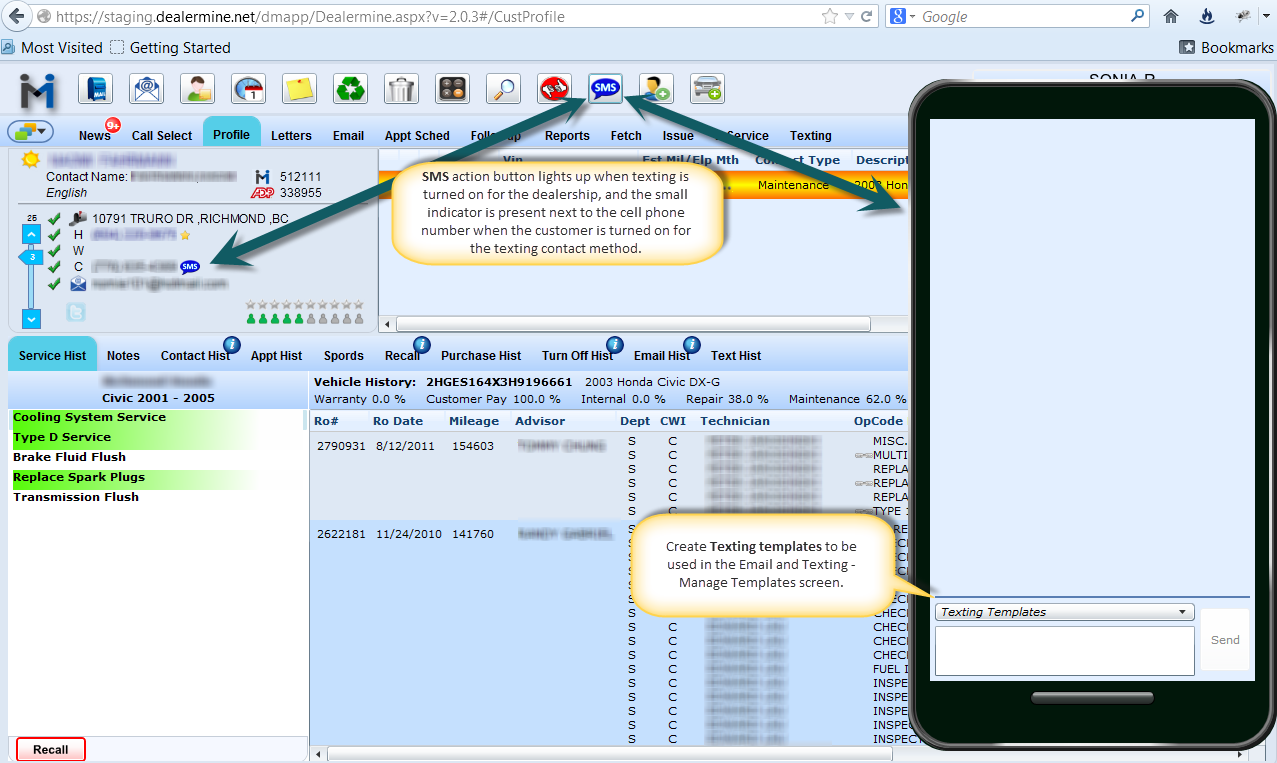
Receiving a Text
All received texts funnel into the Texting tab.
A red orb lights up indicating when new texts arrive to read.
All bolded Texts have not been read.
The Texting tab consists of three sub tabs:
Incoming Today - the most recent incoming messages received today. From this tab, double click any customer to see the smart phone slide in to read the full conversation. Right click any customer to view profile. All unread texts have a yellow star to the right of the text. Unread meaning, unread by any DealerMine user since we have no idea of knowing if a text has been read by a customer.
Last 30 Days - all texts sent or received over the last 30 days. Black arrow = incoming, Red arrow = outgoing. Right click to view profile.
Incoming Orphans - all incoming texts where we cannot find a match to the 10-digit phone number belonging to the sender. Right click to search for a match using your existing database. This will link up your texting history with the appropriate customer file.
To view the Texting tab, see the screen below:
Figure 2: Texting tab
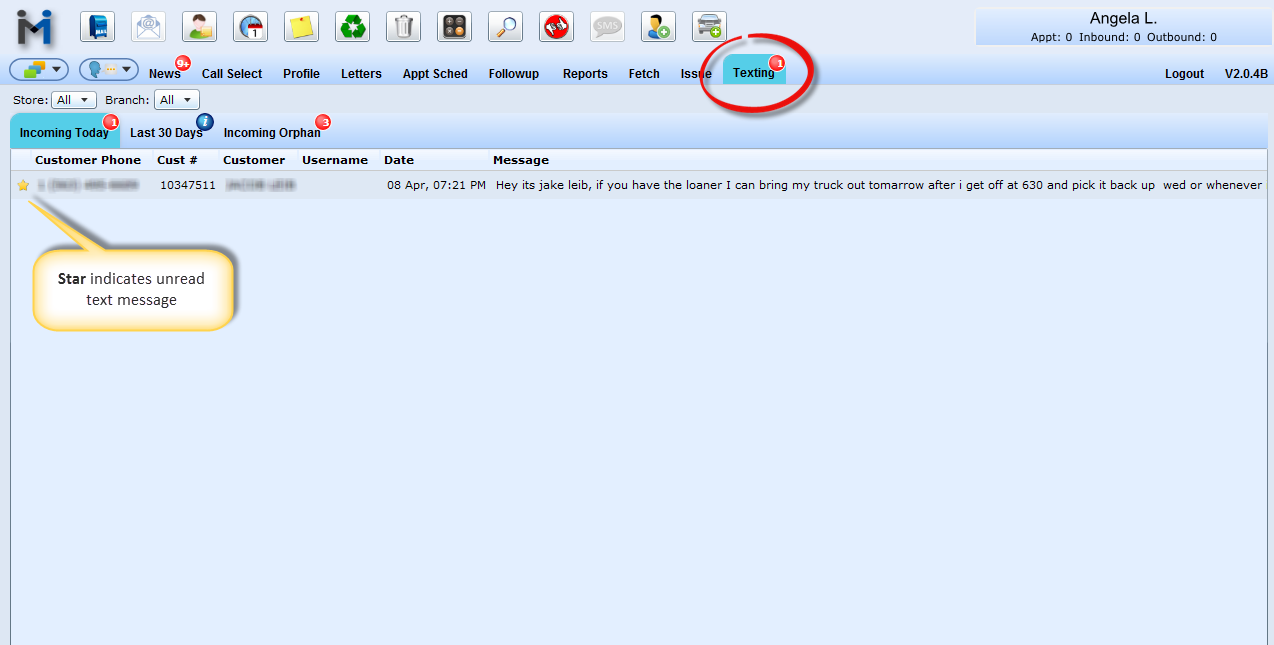
Texting History
All texts sent and received will be saved in Text Hist for future referencing, not Contact History.
Texting contacts aren't being recycled yet, so there is no recycle code attached to a Text being sent out.
In Text Hist the black arrow indicates incoming and the red arrow is outgoing by your staff.
Figure 3: Texing Hist tab