Showroom users have the option of pushing scheduled followups to any google calendar the dealership may use. This can be turned on by task type, such as: Phone Call, Test Drive, Delivery etc. When viewing the google calendar the Task Reason will display in the title followed by the customer name and DM customer #. "Phone Call –Mary Banks - #12345" any comments entered when creating the Followup will also show in the description of the event.
Setup
Choose the Store/Branch from the drop down
Click Grant Access
This will take you to the Authorize Google Account(s) page where you will see the Msg: “DealerMine has found the following calendars. Please ensure you have access to the corresponding calendars allowing DealerMine to push Calendar Events.” (make sure to check this)
Click on Authorize
You will be taken back to the Google Calendar Setup screen, click on Load Calendars
A table will appear listing all Showroom followup reasons that can be turned on for the calendar integration
Select the Followup Reasons and then click on the drop down for the Calendar IDs and choose the correct calendar
Click on the Event Calendar and enter the Title, Description, Location, Event Date and Time.
Save and close
You have an option of sending a test event to ensure the event does indeed push to the selected calendar.
Completed Task Option
We have added a "Completed tasks will remain visible in the Google Calendar" check box in the setup screen which will display after the user has loaded their calendar into the setup screen. The box is checked by default and when a followup is marked as complete the event will remain in the user's Google Calendar until it is manually deleted. When the "Completed tasks will remain visible in the Google Calendar" box is unchecked the event will be deleted when the followup is marked as completed.
Now that the user has set up their Google Calendar when they are in Traffic Log and create a Followup for a customer and use the same Followup reason as in the Google Calendar this Followup will be pushed to their Google Calendar. On the Calendar it will display the Reason, Customer name and DM number (Phone Call - Jim Smith - #12345) any comments entered will also in the description of the event.
To grant Access for a user for Google Calendar simply go to Admin Screen > Store Setup > User Setup, click on the User name and then click on the Google Calendar Allow Access box and Save.
Test Event
After a calendar is selected for a specific followup reason a Test Event icon will appear allowing you to send a test event to ensure the calendar integration is properly setup. It's important to send a test event since some users may think they have full access to a calendar they see listed, although may only have viewing access.
Active
A user can choose which Followup Reasons will display in the Google Calendar Setup. In Showroom Configuration a use can acti
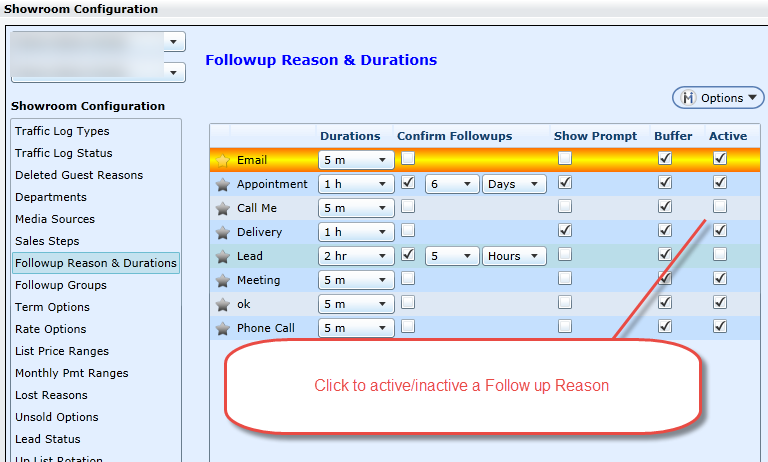
ve/inactive a Followup Reason and the active Reasons will display in Google Calendar.
