Service Leads
Service Leads is a new feature that was designed to organize and improve internet lead management in a separate location outside of the email inbox. Service Leads will be viewable in the Leads action tab once service lead setup is complete, leads are being received and users have access to view. Any service leads being received will bypass the email inbox for all users and be actionable ONLY in the Leads tab.
See Setting up Lead Parsers for more details on Lead Parsers.
See image below for an overview of Leads > New Leads
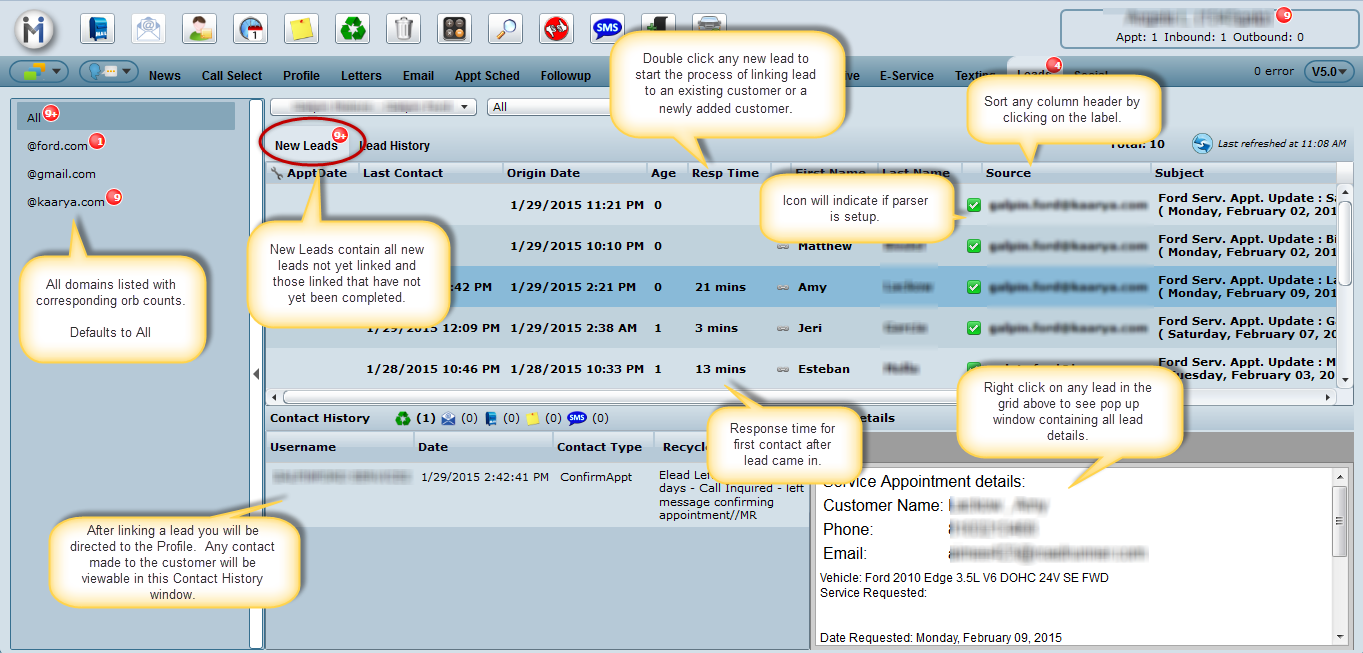
Leads consists of having two sub-tabs: 1) New Leads and 2) Lead History.
1. New Leads
All leads are organized by domain on the left hand menu, per dealership and sort by most recent lead on top. The default view is All for the domains. Click any domain with a red orb to view those incoming leads. Single click on any lead to view detail in the bottom right, or right click on any lead to view details in a larger pop up window.
New Leads are any lead not yet actioned; meaning they may not linked to a customer or haven't been completed since being linked.
Leads will be automatically completed and move to Lead History once an appointment is booked. (this is an option and can be turned off on/off in Email Setup for all Service Internet Leads) At this point they will have a strikethrough and appear as completed since there is an appointment booked.
All other new leads where an appointment isn't necessary must be manually completed in order for them to move to Lead History. (See Completing a Lead below). A strikethrough will appear on any lead that has been manually marked as completed.
Linked leads still requiring completion will display the First/Last Name and a Cust # in the appropriate columns as well as remaining bolded.
DealerMine will automatically search your database for a match based on the email address in the lead. If we find one match in the database we will link this lead to the corresponding customer file automatically, and it will still appear bolded like all other new leads. If more than one match is found, DealerMine will not automatically link the lead to a customer file.
Linking Leads
Double click on any new lead and the search screen will appear allowing you to view details and search based on any key piece of customer/vehicle information found in the lead details such as email, name, phone # etc.
Double click on customer match if found, to link the lead to the selected customer.
If no match is found click the Add New Customer button and the lead will link to the newly added customer.
Once linked you will be directed to the Customer Profile.
Lead Hist has been added as a new mid screen tab for referencing.
At this point an email can be sent or any other method of contact may be made. Once the customer profile is updated by means of booking an appt, recycling, sending an email etc., the Lead tab will update accordingly displaying this information in Contact History.
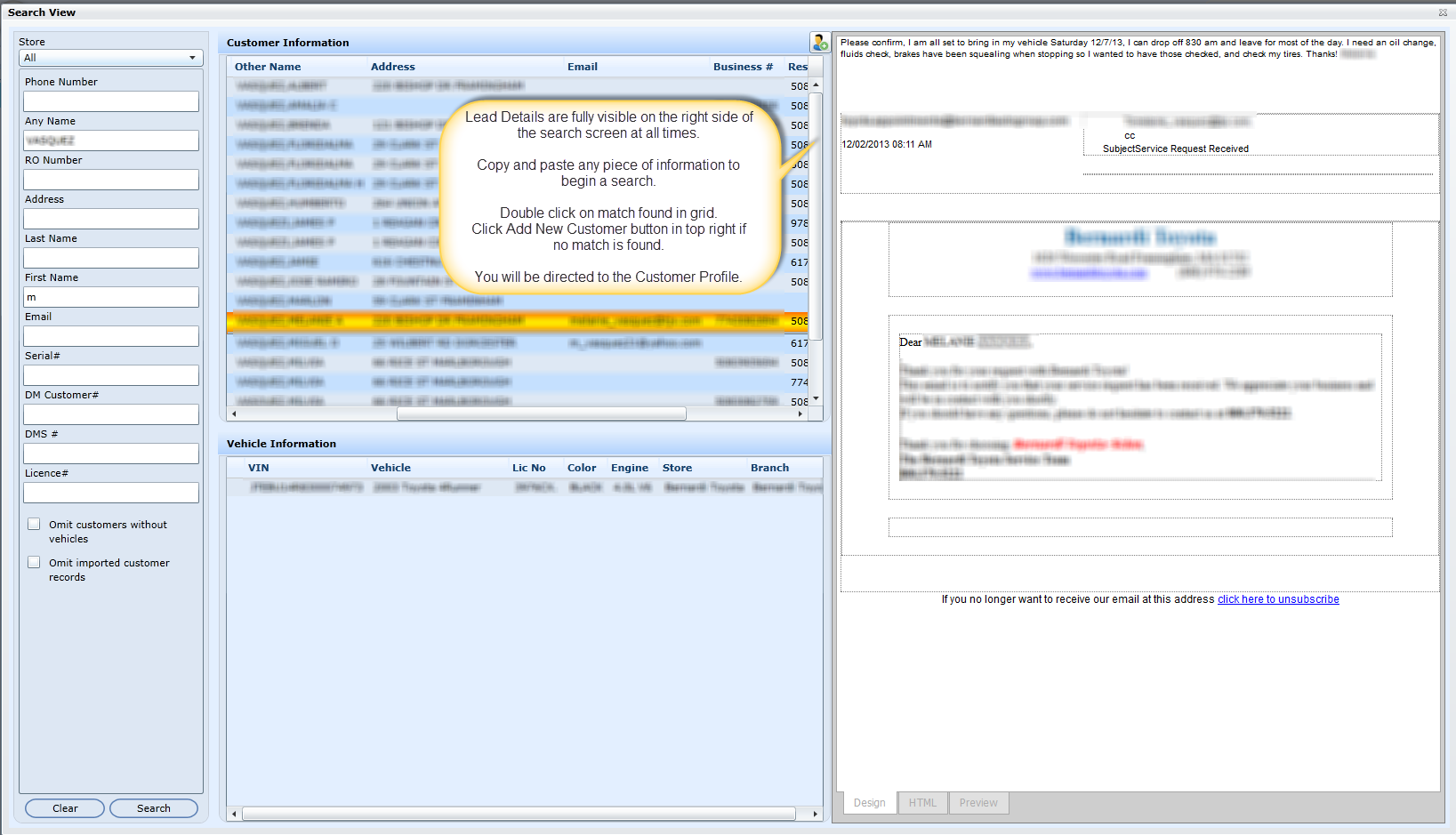
Mark Lead as Completed
Leads will be automatically completed and move from New Leads to Lead History when an appointment is booked.
The Appointment Date will be visible in the first column found in Lead History. (The booked date must be equal to the origin date or less one day)
Linked leads that do not require an appointment must be manually completed in order to move them to Lead History.
When a user right clicks and marks lead as complete they will be asked to enter comments which are stored in Contact History. Completing a lead is essentially the same as recycling a customer.
Leads can only be manually completed (Mark as Completed) when viewing a "New Lead". Leads must be completed in order to move to "Lead History".
2. Lead History
Lead History contains all new and completed leads and will allow you to view any time frame requested. The default view is Month to Date (MTD).
We offer a calendar allowing you to view any individual date quickly
From and To data selector if looking for a specific date range
The quick view drop down list defaults to MTD and also offers Today, Yesterday, Last7Days, Last30Days and Year to Date (YTD).
You also have the option of filtering by any domain listed in the Sources drop down.
NEW - Version 6.7 - Released Nov 3, 2016
We have added a new filter called "Deleted" which defaults to Exclude Deleted, which allows you to quickly filter and include or view deleted leads only. Deleted leads are tracked in Lead Stats so this filter makes it easier to manage and oversee which leads are being deleted and by whom.
3. Lead Stats
Lead Stats contains the following statistical information for the time frame in view:
Lead Summary that tracks the # of Leads, # of New Leads, # of Deleted Leads and # of Leads Linked to Customer
Lead Sources will track each lead domain, the total of each, %, Avg Age, and # Booked per Source
Linked to Customer Summary will show the % of Leads with a service appointment as well as display the conversion time from New to Booked Appt.
We track the Avg Response Time in a bar graph format
From and To data selector if looking for a specific date range.. default is MTD.
The quick view drop down list defaults to MTD and also offers Today, Yesterday, Last7Days, Last30Days and Year to Date (YTD).
You also have the option of filtering by any Assignee, by using the drop down next to the dealership.
Additional Information:
The Assignee will default to the username of the user who linked the lead.
Only linked leads can be manually completed by a user.
If a user links a lead to the wrong customer file, the user can unlink the lead. To use the Unlink function, from the Leads tab, select a lead that has been linked to the wrong customer file and right click. Select the option Unlink Lead to remove the link. The Lead now populates the New Leads tab, and the action is recorded inContact History.
