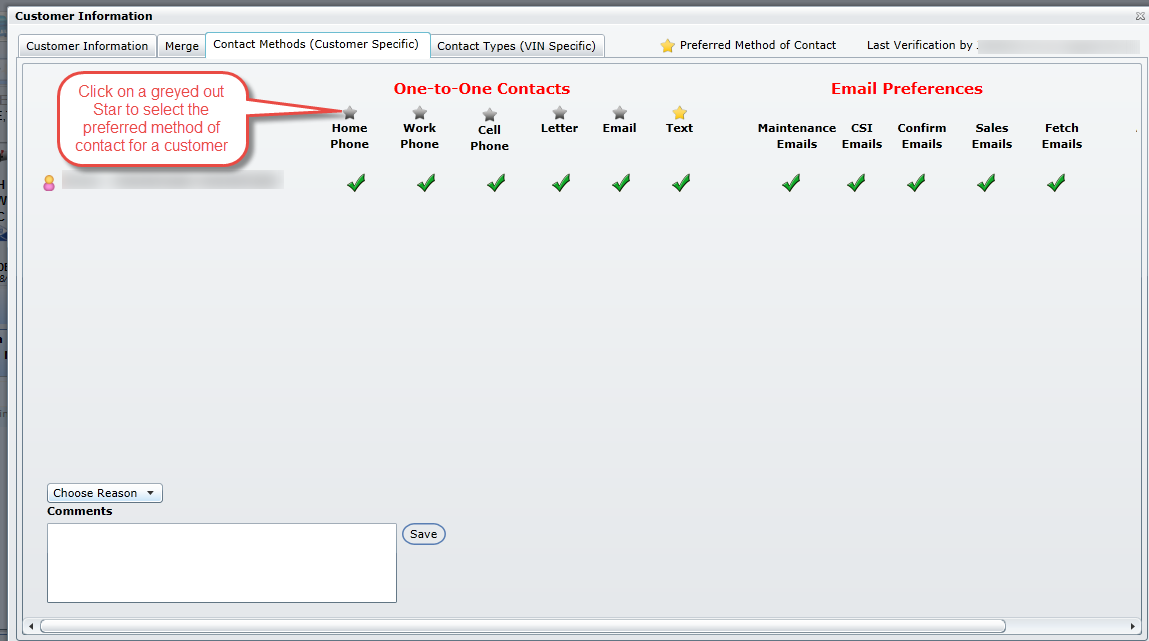If there a certain methods in which a customer doesn't want to be contacted, turn these contact types on/off from this tab. This tab allows you to manage how your customer would like to be contacted, broken out into three sections.
1. One-to-One Contact
The green check mark indicates this contact method is "on" for the specified customer
Click the green check mark and a red X will become visible, indicating this contact method is now "off" for this customer.
Choose a reason for turning off the customer by selecting from the Choose Reason drop-down. This drop-down is customizable.
If the user wishes to add comments or instructions regarding the turn-off, they may do so by keying comments in the text box.
Click Save.
The Profile screen displays the cell phone information with an X beside it indicating to not contact the customer via this form of method.
2. Email Preferences
You have the option of turning off email preferences if a customer does not want to be emailed for certain types of contact. If a customer is turned off for any of the contact types listed below they will not be eligible to be sent an email for the corresponding contact types. Any customer turned off for Fetch emails will be automatically excluded from any marketing campaign. Any customer turned off for sales will be excluded from any sales schedule that is set up for auto email.
Maintenance
CSI
Confirm
Sales
Fetch
3. Automated
Auto Calls - DealerMine is not providing this service at this time.
Batch Emails - if any customer is turned off for One-to-One Contact for email they will automatically be turned off for Batch Emails, unless turned back on manually. All customers turned off for batch emails will still be turned on for one-to-one emailing and eligible to receive these types of emails if sent by any user.
The Profile screen displays the cell phone information with an X beside it indicating to not contact the customer via this form of method.
There's also a section of the screen that displays DMS Contacts, and if a customer is turned off for a certain contact type via their DMS, it's displayed with a red X. These DMS Contact fields are not editable.
Turn On/Off DMS Customer Contact Recognition

The user will know a DMS contact type is turned off by viewing the Profile screen. If the user views a yellow check mark displayed beside a contact method, it means the contact type is turned off in the DMS: i.e. yellow check mark beside Home, Cell, Work etc. If a yellow check mark is viewed, the user should turn the customer off for that contact method in DealerMine by following the above steps.
Note: If a yellow check or X is present in DealerMine this is indicating the turn off is different in the DMS.
To turn this option on, click here.
Preferred Contact Method
When a user is selecting the customer's Preferred Method of Contact in Contact Methods (Customer Specific)>One-to-One Contacts they will be presented with greyed out Stars over each contact method. Simply click the star over the preferred method of contact and the selection will present a yellow star. When going back to the profile view the yellow star will display beside the contact method selected in Contact Methods (Customer Specific). No stars will be presented at all if no selection has been chosen.