Once the Waiter Times have been activated, the Waiter slots appear on the Appointment Schedule.
The Waiter columns appear as blocks, unless from the Waiter tab slots have been allocated to the column, then the column has an opening. The maximum amount of slot created on the Waiter Column is the maximum amount of Waiter columns appearing on the appointment schedule. See Figure 1 and 2.
Figure 1: Waiter Times/# of Slots
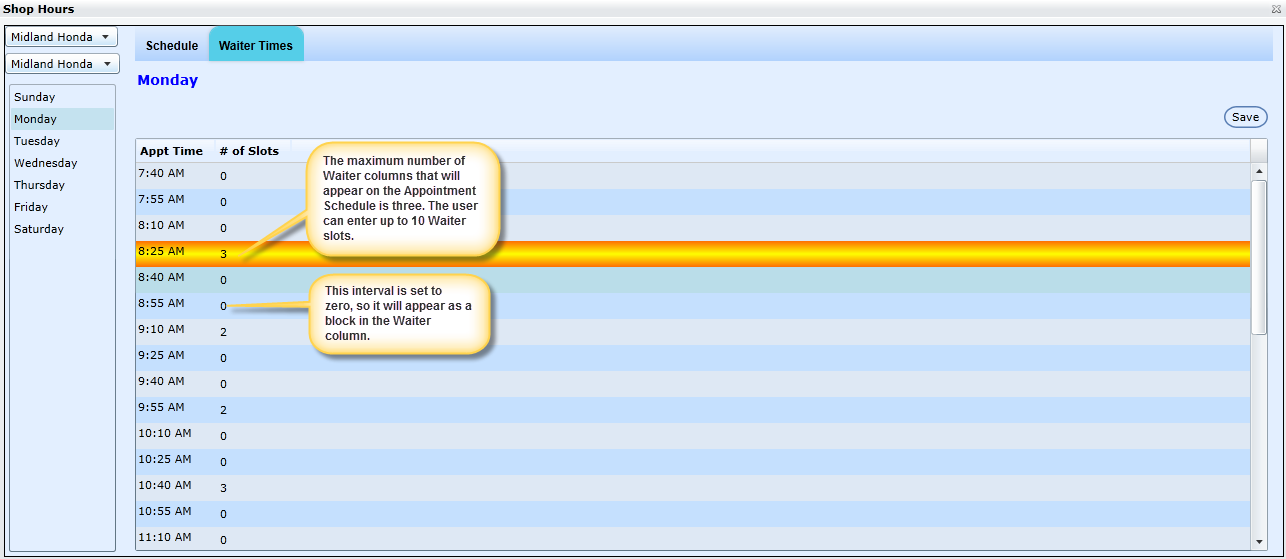
Figure 2: Appointment Pad with Waiter Slots displayed
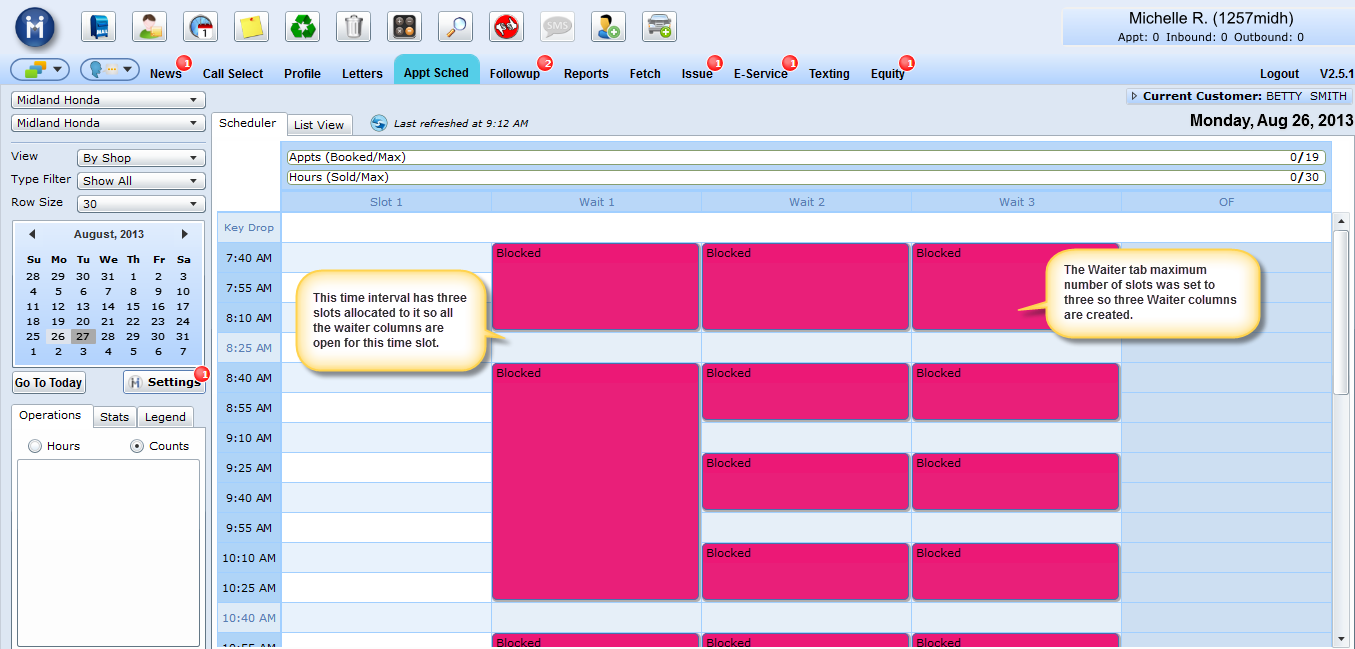
Some things to note about this feature:
The Book Appointment form defaults to letting you book waiters whenever you want, like it does with other appointments. It only enforces the limited waiter columns if the shop has Prevent Over Flow Booking set to true.
If "do not allow overbooking" is set to true and the user tries to select a Waiter transportation code for a time interval that has reached it maximum amount of Waiters (which in this example would be three), the next selection for Waiter would be 9:10AM.
Waiter columns only work for Shop view; although, if on team view, the above scenario would occur, the user just may be perplexed as to why the appointment is being pushed to another time slot because they don't view the Waiter columns.
Custom Blocks: (i.e. right click on the Appointment Pad to create a block) can be created for Waiter columns, as they can for regular columns.
Note; that an appointment is only considered a Waiter if the comments contain the text "waiter". "Wait" or "Waiting" will not do.
If this feature is turned off (unchecked) for a day of the week, waiters will be grouped in with regular appointments. If the feature is turned on but a time has 0 waiter slots, all waiters in that time are considered overflow.
