The Survey Action tab on the Profile screen will contain results and stats for Surveys sent out to customers for the selected time frame. Using the Surveys tab allows you to keep a close eye on what customers are saying, hearing feedback and viewing survey results.
From left to right the Survey Tab will contain the following:
Sort options:
By Sent Date
By Completion Date
Calendar and quick views:
Today
Yesterday
Last 7 Days
Last 30 Days
MTD
YTD
Filters:
Survey Name
Contact Type
Source
Device
Respond - displays All, Respond, and Not Respond
The grid will display the columns:
Survey Name
Contact Type
Score (score is a clickable link that will open the popup “Survey Result details” this will display the questions, answers and score from the Survey). Will also display a Red Flag next to the answers of a question that has an active Alert set.
Satisfaction
Customer Name
Vehicle
Sent Date
Completion Date
Source
Device
NEW - Version 6.7 - Released Nov 3, 2016
"View Results" will displaying under the Score column anytime the Survey sent doesn't have a score, meaning it only includes text box questions or multi-check box answers where a customer can provide feedback. Simply click View Results to see the survey results that have not been scored.
On the right hand side of the screen the following details display:
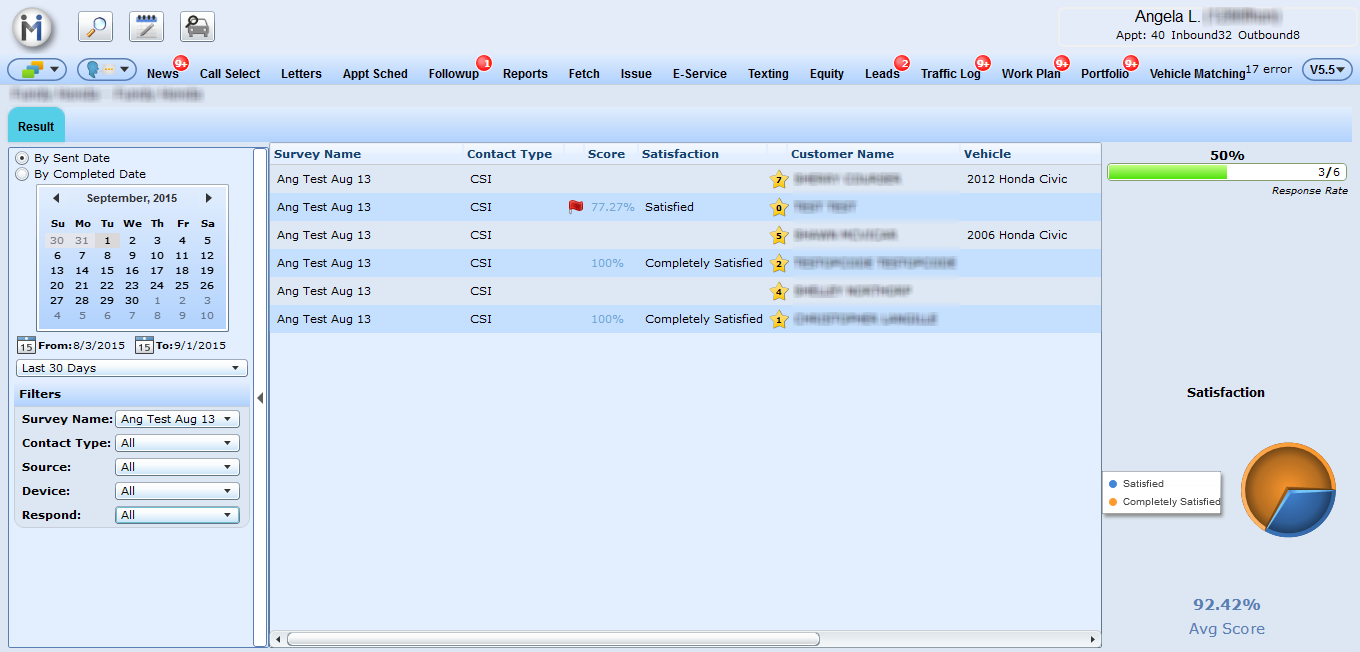
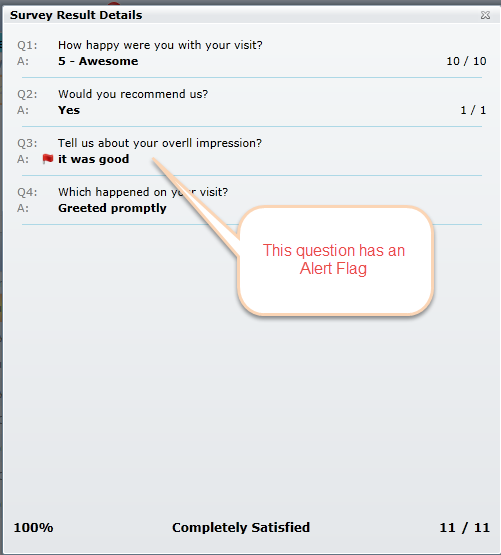
Response Rate tracker - displays the percentage of responses from the Surveys that have been sent out to customers.
Pie Chart labelled “Satisfaction” - will display the percentage of responses according to the scores as:
Completely Satisfied
Very Satisfied
Satisfied
Somewhat Satisfied
Not At All Satisfied
Not Surveyed
We will also display the responses for each customer on the Survey Hist tab.
New Results Notification
When Survey results pull into DealerMine a Red Orb will display on the Survey tab indicating that there is an Unread Survey. The Unread Survey will display bolded on the grid and the user will be able to mark the Survey as Read or Unread by right clicking on the Survey row. A Survey will be considered "read" as soon as the user opens the "Survey Results Details" popup.
*The Orb count will only reflect the number of unread Surveys with results.
Survey Failing Score Notification
In the Admin Screen>Store Setup>Templates & Batch Setup>Survey tab we have added a Score Notification check box. When Score Notification box is checked
a pencil will display along with the Failing Score drop down list. The Failing Score drop down list can be set from 0%-100% and the default will be 85%. When the user clicks on the pencil a "Survey User Access" popup screen will display with all users that have access to "Email Alert" this access is given in User Access. When a user in the Survey User Access list is check they will then received an Email Notifications of a Survey failing score.
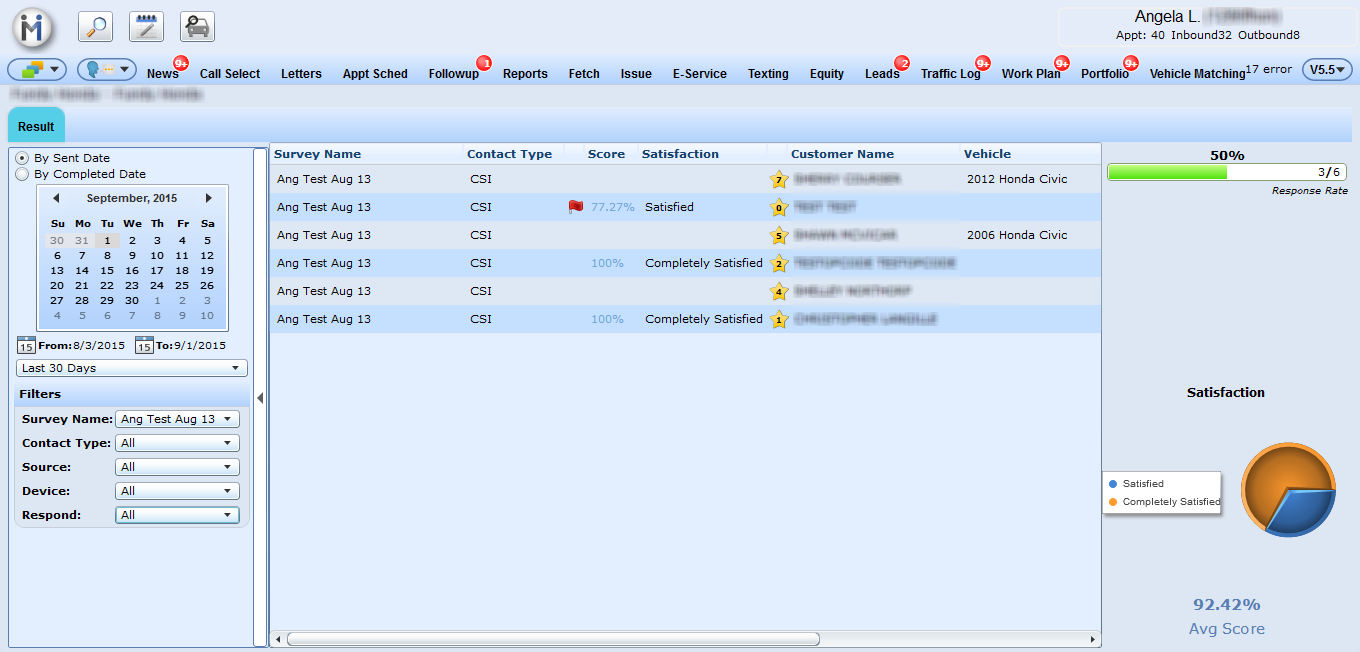

The Email notification will have the Subject "Failing Survey Score - DealerMine Notification" and consist of, Customer Name, Customer number, Vehicle Year, Make and Model. The Survey Name and Score.
