A user can add a Trade-in to a customer's profile by clicking Add Trade from the Vehicle Locate screen. Adding a trade creates more equity for the customer which increases the value of a car in-which the customer could possibly purchase.
Note: If a user doesn't have access to Black Book, they can still add a trade, but they will not view the values for: Black Book, Trade, Amount Owed or Equity.
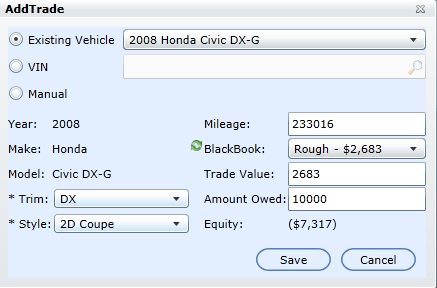
From the Vehicle Locate screen, click Add Trade.
Presented on the screen is the Add Trade popup.
Existing Vehicle - By default radio button Existing Vehicle is selected. To select one of the customer's existing vehicles on file, click the drop down, and select the vehicle. The bottom of the screen populates with the vehicles information: Year, Make, Model, Trim, Style, Mileage, BlackBook (which contains the choice of three selections: Rough, Average or Clean), Trade Value, Amount Owed and Equity; from these fields, the following can be adjusted: Trim, Style, Mileage.
Note: If the fields are adjusted, the BlackBook value may change, click the refresh button beside the label BlackBook to update the values, and from the BlackBook drop down, select the appropriate value: Rough, Average or Clean.
If the customer has a vehicle which isn't on file, select radio button VIN or Manual.
VIN - enter the VIN and click search. The bottom of the screen populates with the vehicle's information and the above steps can be adjusted accordingly.
Manual - Select the Year, Make, Model, Trim, Style, and key the Mileage.
Trade Value - the BlackBook selection updates the Trade Value of the vehicle. If the customer or user feel the trade value differ, the Trade Value can be adjusted. Adjust this value and the Equity adjusts.
Amount Owed - is the outstanding balance for the vehicle. Adjust this value and the Equity adjusts.
Click Save and the user is forwarded to the Vehicle Locate screen, and the Add Trade icon updates with a red orb indicating the number of Trades added.
Close the Vehicle Locate screen, and the Customer's Profile is updated. To view the update, go to Vehicle Information area and view the tab Trades. The Trades tab header displays a blue information orb indicating that the customer has Trades added to their profile.
Send to vAuto
The vAuto system is a way to price, appraise, and stock for pre-owned vehicles. Users can select a customer's existing vehicle, enter a VIN, or manually enter the car's description to receive an estimate much the same way as using Blackbook.
How to use vAuto
The Trade Screen allows the user to push a Trade directly to vAuto.
Check the check box Send to vAuto and follow the above steps.
Appraisals are stored in the "Appraisal Log" tab within the Traffic Log.
The vAuto logo will display next tot he Trade arrow icon on each log entry with a trade entry that was sent to vAuto.
