The Traffic Log contains all traffic (Up's added) to the log each day. The Desk Log is the default sub-tab when viewing the Traffic Log and is the entry point for Desking deals.
Viewing
The left hand side of the screen can be collapsed to allow a full screen view of the any sub-tab. Change the date range using the From - To options or click the calendar to choose a specific date. The drop down will give you some quick viewing choices such as Today, Yesterday, Last 7 Days, Last 30 Days, MTD and YTD. The time frame in view will be displayed in the red bubble on the top right hand side of the screen.
Filters
Traffic
Type
Status
Mgr
Media
Dept
Steps
Followup
Trade
Deleted
Click to view enlarged image of Desk Log
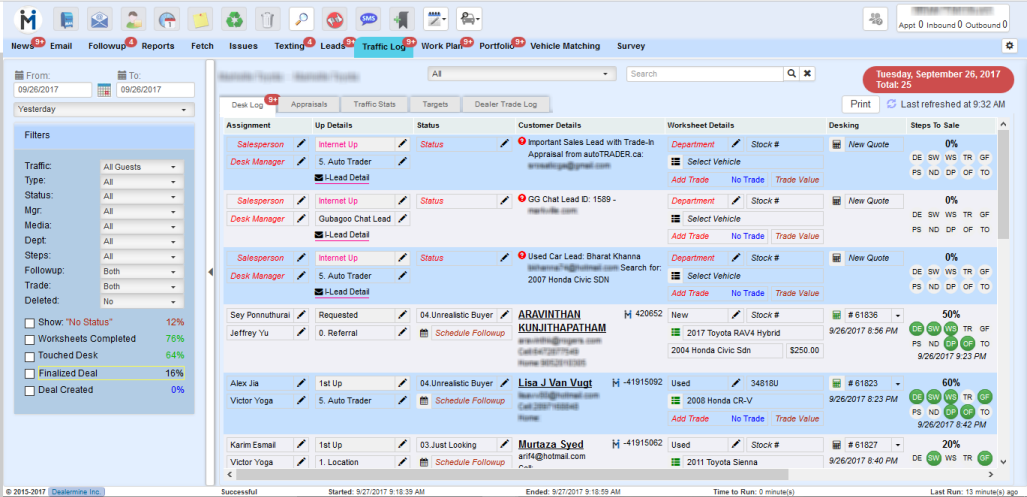
Check Box options to Filter:
Show "No Status" - Check to view all log entries that do not have a Status
Worksheets Completed - Check to view all entries with a completed worksheet
Touched Desk - Check to view all entries with saved payments (Desking only)
Finalized Deal - Check to view all entries with a finalized payment (Desking only)
Deal Created - Check to view all entries where a deal was created and pushed to DMS (Desking only)
