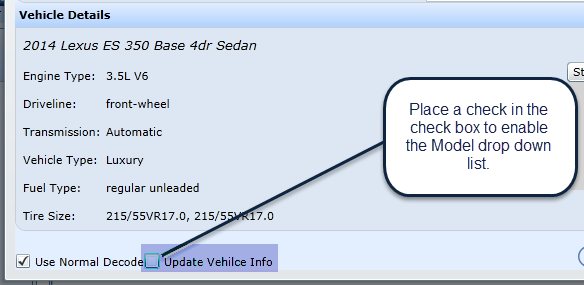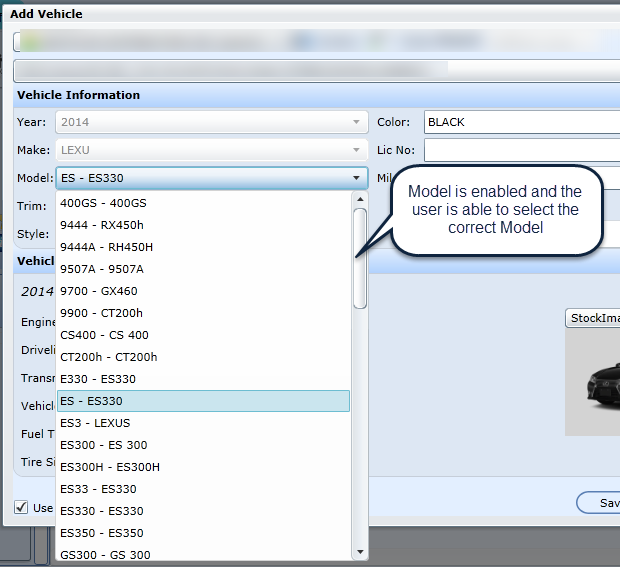Add a new vehicle to a customer file.
Click the Add New Vehicle Button
Enter the VIN and click search
The vehicle information populates
If the customer doesn't have their VIN information, add a vehicle without a VIN by checking the box, and add all known information
If needed, change any of the dropdown information
Add the mileage. This is a required field
View the vehicle details
If the file is a Merged file check to insure that the correct customer name is displaying in Customer Name drop down
Check the Branch drop down to make sure that the correct Branch is displaying
Click Save
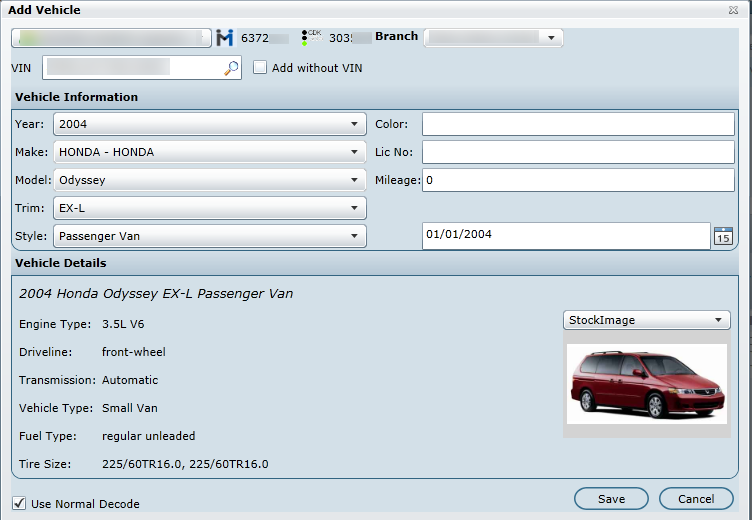
Note: Reynolds stores have the option to select a MMC code. Pick the appropriate make model code for the entered VIN, and when vehicle information is returned from the DMS, it displays the correct maintenance code as opposed to Make Model Other.
Version 5.9.2 - Released Feb 12, 2016
Add Vehicle Model
For ADP/CDK Stores only we have added a new check box "Update Vehicle info" at the bottom of the "Add Vehicle" screen. When on an already existing vehicle a user check "Update Vehicle info" and this will allow the user to change the Model of the selected vehicle to the correct Model, once Saved the change will push to their DMS.