Technicians setup with accurate work schedules is an essential part of properly calculating maximum hours to sell on a daily basis. Upon installation, Technicians are activated and setup (without work schedules) automatically using the following criteria:
Using Service History: we validate all Technicians who have performed skills on closed Repair Orders over the past 90 days. We then filter the Technicians to only include those with activity over the past 30 days.
Add a New Technician
Add any new Technician under the Work Schedules tab. (default tab)
Use the drop down list to search for any Technician, followed by clicking Add to add a new Technician to the active list.
You must now setup work schedules for the newly added Technician or use the copy function on another active Technician's work schedule.
Any Technicians listed in RED have been recently pulled over, but not yet configured with a work schedule. Once you create a work schedule, or copy an existing work schedule to a Technician listed in RED, they will no longer appear in RED.
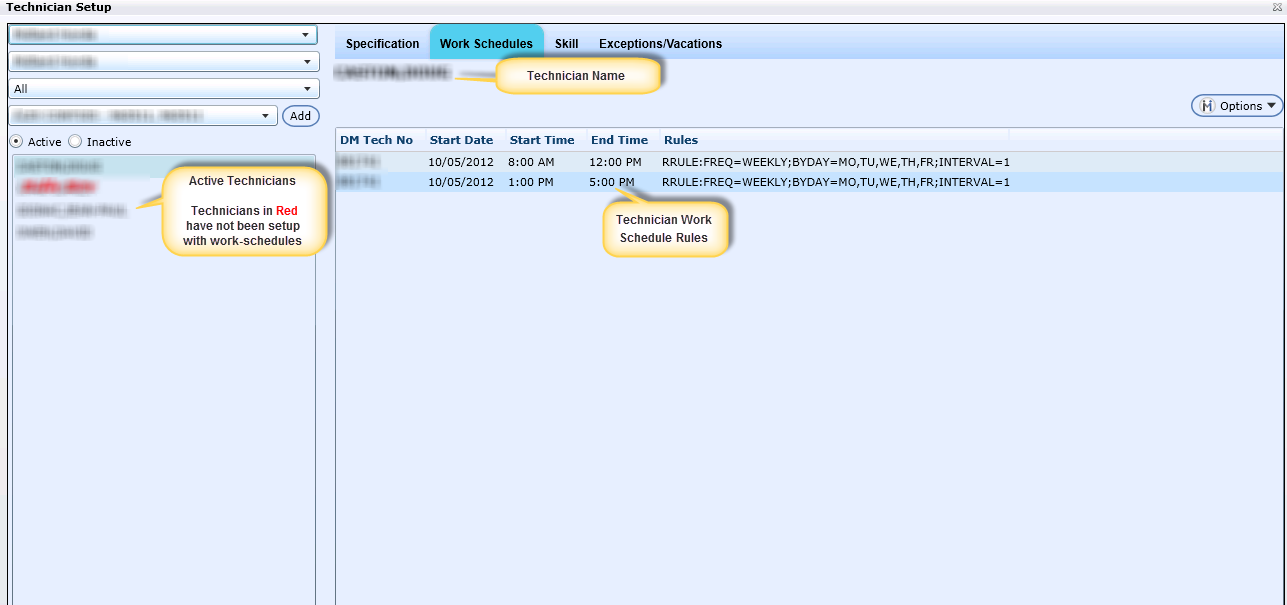
Inactive Technician
To view the inactive technicians, click the Inactive radio button.
To reactivate the technician, click on the technician's name and select the Specification tab.
Click the Active check box.
The technician is now listed under the Active technician list box.
To view the update, click the Active radio button.
