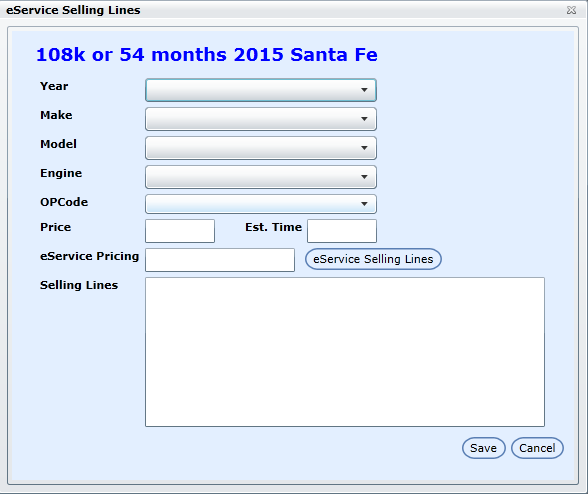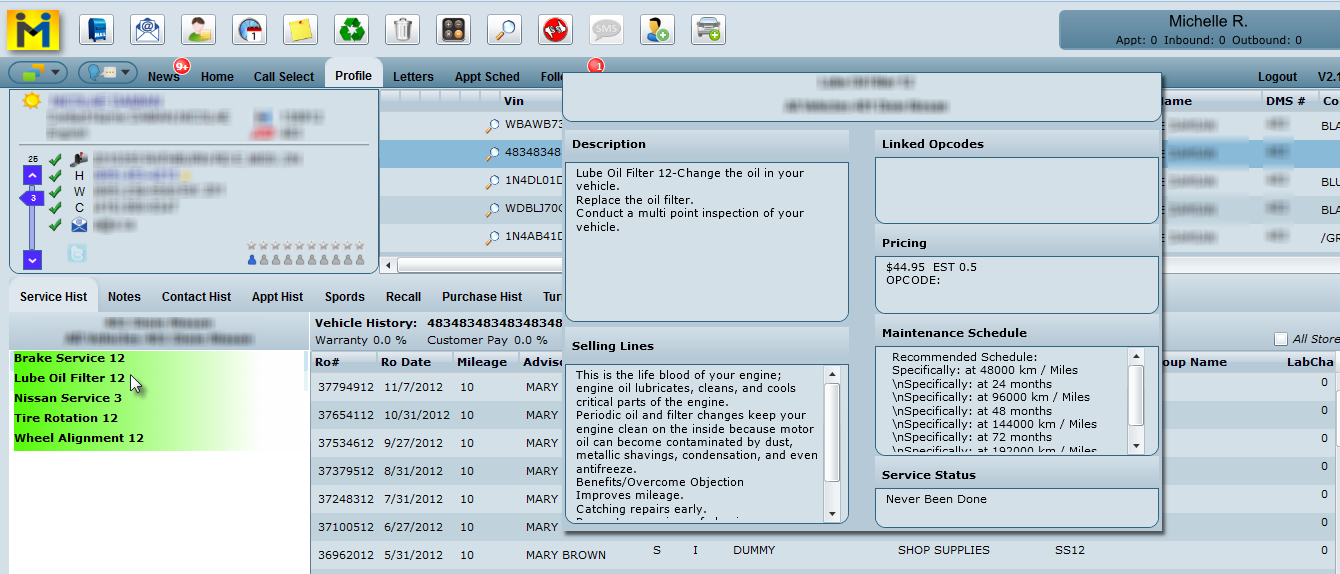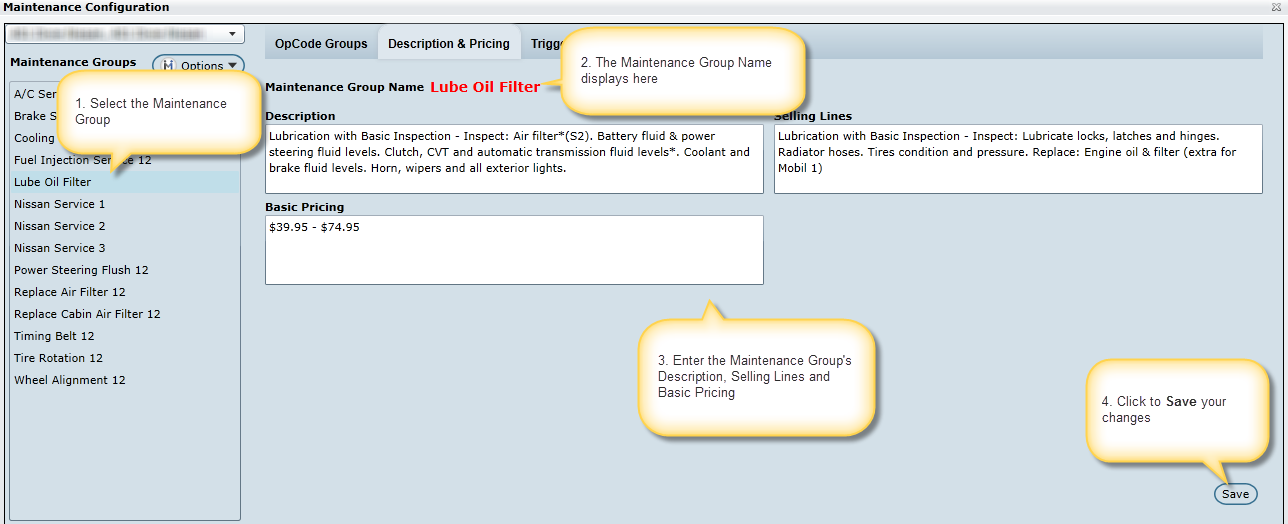Description and Pricing appears when hovering over or selecting a Maintenance on the Profile Screen (as seen in the image above). To populate those boxes, select the Description and Pricing tab and key in the information in the appropriate boxes:
Select a Maintenance Group from the Maintenance Group list box.
The selected Maintenance Group's name displays on the tab in Red.
Enter the Description, Selling Lines and Basic Pricing.
Click Save
To display pricing based on car details:
Select the check box Use Specific Pricing, then select one or all of the following drop downs: Engine Type, Engine Size, Driveline, Fuel Type.
Key the Estimated Time, Price (these are required fields) and key any notes.
If Specific Pricing created for a Maintenance, from the Profile screen when the Maintenance is selected, the user will view Basic Pricing and the Specific Pricing. If the customer has a car that matches the details displayed in Specific Pricing, the user will quote the Specific Pricing to the customer.
New Pricing Workflow (per Maintenance Group and/or Package by Store/Branch)
We have created a custom pricing workflow per maintenance group and/or package that will determine which price displays in the recommended maintenance popup and in the Est. Price label in the new book appointment form. The workflow used will display next to the price in the recommended maintenance pop up and is for display purposes only and will not push to the DMS. The default workflow is as follows but can be customized for each maintenance group:
Use Opcode Pricing (if not found, will go to step 2 of workflow)
Use Default Pricing (if not found, will go to step 3 of workflow)
Use Specific Pricing (if not found, will go to step 4 of workflow or stop if step 4 is not available)
Use Liqqid Pricing (if Service Menus is "ON" for the corresponding store/branch)
Use the arrows to change the order of the workflow for any maintenance group. The opcode price displayed per maintenance group can be cross-referenced in the Opcode Utilization tab and the default opcode will be used, or the first opcode in the list. The default price will be set to $0.00 until a default price is entered by an Admin user at the dealership. Specific pricing can be created for any maintenance group that requires various prices based on specific vehicle details, such as spark plug replacement, wheel alignments or diesel oil changes.
Setting up Specific Pricing
If your dealership has various prices for one maintenance group based on specific vehicle details, it will be in your best interest (to save time) to setup specific pricing.
Click Options menu
Add any specific vehicle details related to the specific price
Enter the price and choose an opcode associated with this specific price or use the default
Enter an estimated time (optional)
Enter notes (required)
Save when done
All vehicles that meet the criteria specified on a saved specific price for any maintenance group or package will be presented with the specific price and estimated time. Estimated time will only be used on the book appointment form, but pricing will also be visible in the recommended maintenance pop up.
NEW - Version 6.2 – Released June 23, 2016
eService Selling Lines using Editor
In Maintenance Configuration > Description & Pricing for eService per Store/Branch, Admin Users can edit the eService selling lines if eService Pricing is set to display in eService Configuration.
Description & Pricing – click eService Selling Lines to add or make any changes to the format of how the current selling lines are being displayed. The editor will allow you to italicize, bold, color etc., any part of the selling lines you prefer so certain parts of the selling lines will pop to a customer when booking in eService.
eService Pricing – in the “eService Pricing” box the Admin User would enter a price for the selected Maintenance Group per Store/Branch. However if Specific Pricing exists for the selected Maintenance Group DealerMine will then use that price first and then go to eService Pricing.
On the Specific Pricing grid Trim, Drive Line, Transmission and Fuel Type will no longer display.
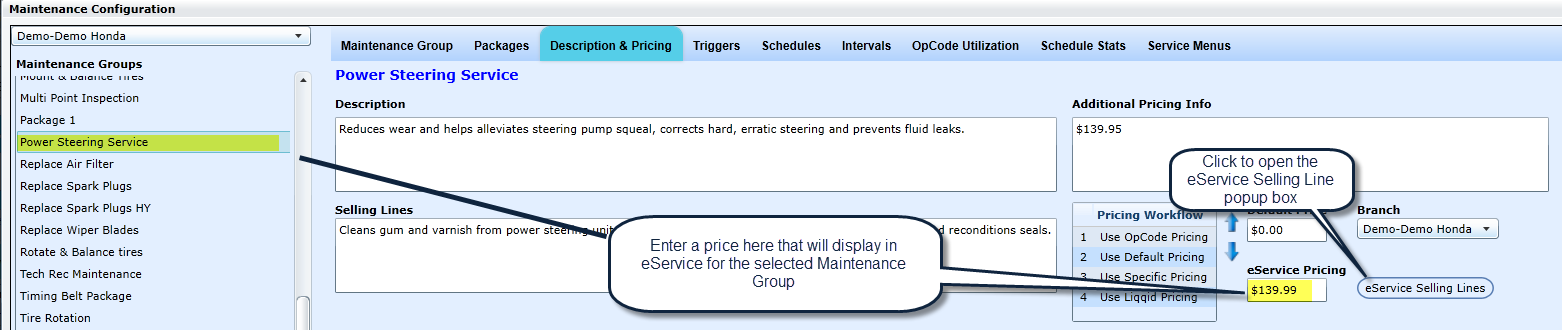

How come I do not see the eService Selling Lines in Description & Pricing?
Reminder that in order to view eService Pricing and Selling Lines you must first turn on "Display Pricing" in eService Configuration.
3. Specific Pricing Changes - When have made some changes to the "Add New Specific Pricing" popup.
Added 10 more years to the Model Year drop down goes to 2026
Opcode, Est Time and Price are no longer mandatory
Notes has been changed to "Selling Lines" and are not mandatory
The Selling Lines box is larger
New field "eService Pricing"
eService Selling Lines button will display here as well